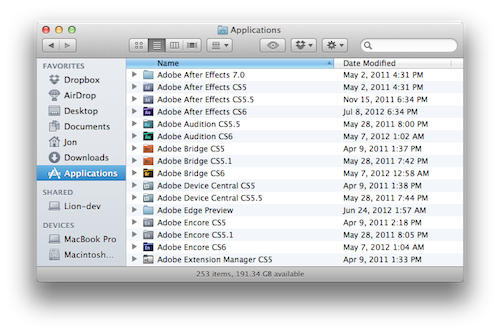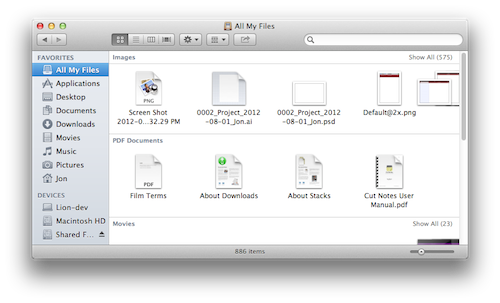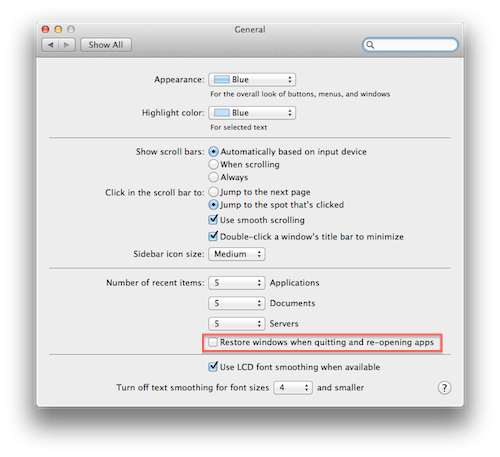< Blog HomeMaking Lion and Mountain Lion more like Snow Leopard
Until recently, most of our users were still using Snow Leopard. Then suddenly a massive switch occurred and a majority upgraded to Lion. This may have been because applications like Adobe Premiere and Avid Media Composer now require Lion or it may have been because the MobileMe shutdown forced people onto iCloud.
Whatever the reason, here are some tips for making 10.7 or 10.8 more welcoming for a 10.6 user.
Reverse scrolling
In Lion, Apple inverted the scroll direction so that up scrolls down and down scrolls up. Some people prefer this but you can switch it off by going to the Trackpad preference pane and deselecting
Scroll direction: natural in the Scroll and Zoom tab.
Works on: 10.7+
Show Finder status bar
By default, the Finder's status bar at the bottom is hidden. To switch it back on, go to View > Show Status Bar.
Works on: 10.7+
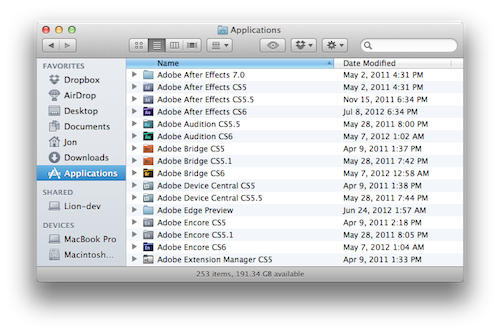
Show scroll bars
By default, scroll bars appear briefly in Lion and then disappear. This can be annoying because they briefly obscure the bottom file in a Finder window when in List mode. To make scroll bars always appear, go to the General preference pane and change Show scroll bars to
Always.
Works on: 10.7+
Hide All My Files
In Lion every Finder window opens into a section called All My Files, which shows every file in your user directory in one place. I much preferred the old way of showing the Home folder, so you can hide All My Files by going to Finder preferences and then deselecting All My Files in the Sidebar tab.
You can also set it to default to the home folder by going to the General tab and choosing your home folder in the "New Finder windows show" popup.
You may also like to show your hard drives and DVDs on the Desktop, which can be set from the General tab.
Works on: 10.7+
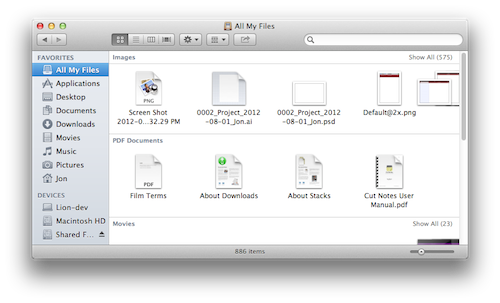
Stop restoring windows
Lion restores your previous windows when you restart an application. Apple provides an option in the General preference pane that allows you to deselect
Restore windows when quitting and re-opening apps. In Mountain Lion the option is called
Close windows when quitting an application and should be ticked.
However, in practice, these options have never worked reliably for me and applications will often try to restore old windows regardless. I therefore close windows manually before quitting an application and this fixes the problem.
Works on: 10.7+
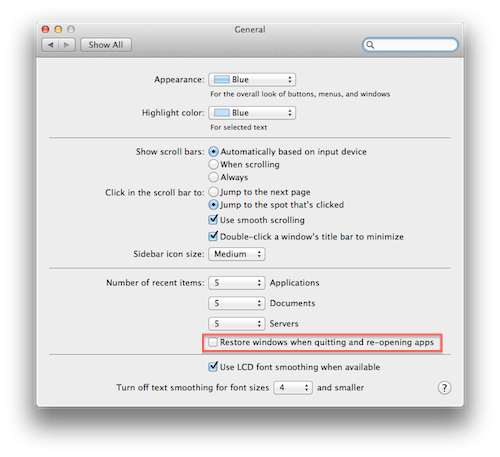
Restore classic Expose grouping
Mountain Lion provides a new option in the Mission Control preference pane called
Group windows by application. Deselecting this restores the 10.5 and 10.6 behavior of showing every window on the screen, regardless of which application it belonged to.
Works on: 10.8+
Dictation
Dictation is activated by pressing the Fn (function) key twice. Everything you say is sent to Apple's servers so businesses may wish to steer clear of this feature. To switch it off, go to the Dictation & Speech preference pane and set the radio button to Off.
Works on: 10.8+
Notification Center
Mountain Lion includes a new iOS-style Notification Center. To switch it off for 24 hours, Option-click the icon in the far right of the menu bar.

Here is a tip for removing the icon completely but you should do it at your own risk.
Works on: 10.8+
Turn off autosave
Mountain Lion provides a new option in the General preference pane called
Ask to keep changes when closing documents. This essentially turns off the autosave feature added in Lion.
Works on: 10.8+
Posted by Jon Chappell on Aug 6 2012 to
Tutorials,
Apple,
Software