|
Maintain, optimize and troubleshoot your NLE
|
Professional cloud workflow platform
|
Simplified media management
|
We've listened to customer feedback on our cloud workflow platform and Kollaborate 2.7.2 has a lot of great new features, both large and small, that customers have been asking for.

Kollaborate now supports segmented uploads, meaning that not only can you upload larger files to the site, but your uploads should be both faster and more reliable.
This will soon be the default option on the site but for now it is opt-in. To enable it, head to the beta page and tick the box marked Large file uploads then click Save. Note that this is a per-browser setting so you will need to re-enable it if you switch to a different browser or computer.
Once enabled, segmenting will work automatically for all files over 20 MB. For now the new upper limit is 50 GB per file, but we will likely raise it further as we get closer to making it the default option.
We're keen to hear feedback on this feature, especially from people outside of the US. Your feedback will help us tune it further and make it even faster.
Renaming a file no longer launches a dialog box or takes you to a different page - it now happens directly in the Files view. This is a better user experience and matches what you would expect in Finder or Windows Explorer.Â

Audio files now show a playhead over their waveform, allowing you to easily skip to specific points in the file.Â

Dates on comments and files now update dynamically to ensure they are accurate without needing to reload the page - i.e. instead of saying "just now" until you hit refresh, it will now say "x minutes ago" automatically depending on how much time has elapsed.
You can also click on a date on a file or comment to toggle between relative and absolute dates.


We've made lots of user interface improvements including new button styles and a new avatar style with a greater range of colors.Â

A lot of the changes in this version are on the back-end, including an overhaul of how we manage logins and active sessions. These features may not be noticeable but they pave the way for a lot of exciting things we plan to deliver in the near future.
Kollaborate is an essential cloud workflow platform that allows you to share files with clients and team members while integrating with Digital Rebellion apps and services. To find out more, see the overview or register for the free trial.
When we created Kollaborate we set out to encourage long-term subscriptions, with short-term subscriptions intended for situations where you might only work on a project for a few months and therefore not need a whole year's subscription. So for this reason there was a significant price difference between annual and monthly subscriptions.
While more than 80% of our customers are on annual subscriptions, we know that some customers prefer to be billed monthly and have in fact been using our service for years on the monthly plan even though it costs more. Based on feedback we have decided to reduce pricing on the monthly plans so there is less of a difference between month-to-month and annual plans, although it will still remain better value to subscribe for the whole year.
| Plan | Old monthly price | New monthly price | Annual price |
| Freelance | $45 | $25 | $180 ($15/month equivalent) |
| Small Business | $65 | $40 | $300 ($25/month equivalent) |
| Business | $79 | $60 | $480 ($40/month equivalent) |
| Production | $119 | $99 | $780 ($65/month equivalent) |
| Studio | $149 | $129 | $1188 ($99/month equivalent) |
| Studio Plus | $199 | $169 | $1548 ($129/month equivalent) |
| Network | $279 | $239 | $2388 ($199/month equivalent) |
| Network Plus | $379 | $339 | $3599 ($299/month equivalent) |
You can view our entire list of packages including storage space and features here.
Existing subscribers will be charged the new prices the next time their account bills and don't have to do anything to receive the lower price. Customers who were charged within the last 10 days have received a credit on their account for the difference, which will be subtracted from next month's bill (so if you were charged $45 your next bill would be $25 - $20 = $5).
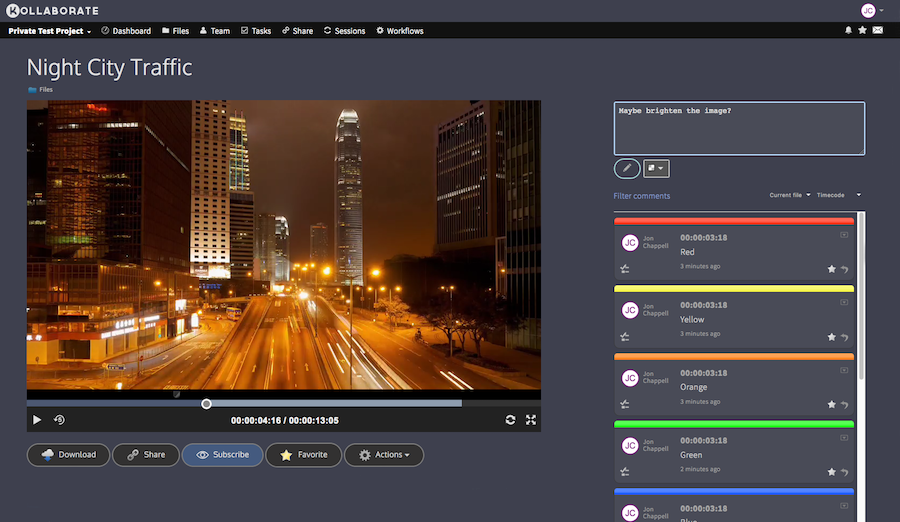
Kollaborate is an essential cloud workflow platform that allows you to share files with clients and team members while integrating with Digital Rebellion apps and services. To find out more, see the overview or register for the free trial.
Kollaborate Server 2.7.1 adds some great new features and changes to our self-hosted workflow platform.
You can now customize more of the UI and even use different logos for the site and email headings if you choose.
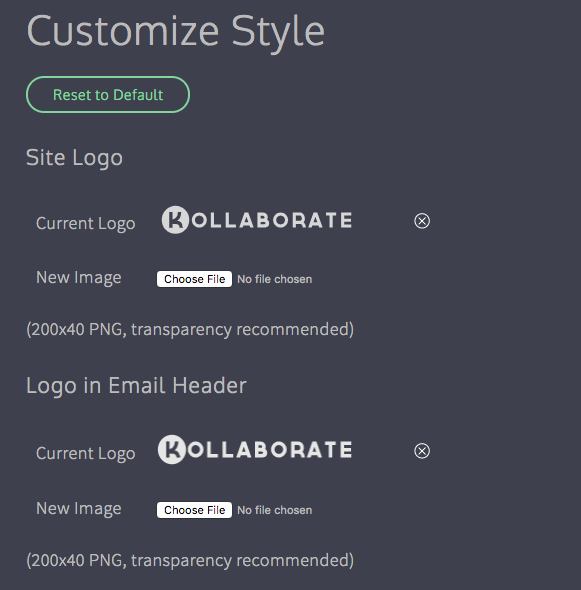
You can now hide pages completely or only make them available to admins. So for instance if you never use the Dashboard feature it can now be hidden from the UI.
You can also hide features from the player page such as making it so that only admins can see viewing statistics.
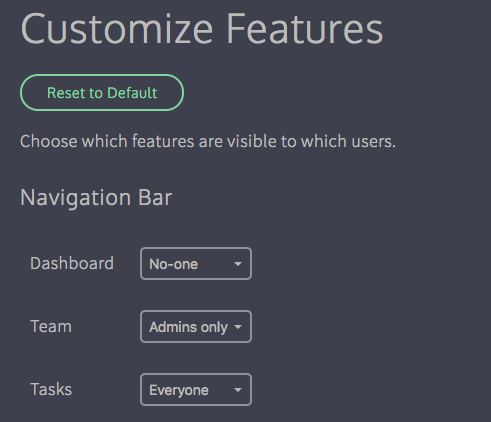
By default everyone has the ability to create a project. You can now limit this to site admins only from the Configure page of the admin area.
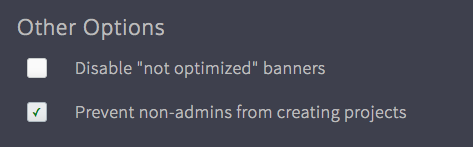
Kollaborate Server 2.7.1 has the same features as the cloud version, including:
Files are no longer deleted instantly and can now be restored by an admin for up to 14 days. To view deleted files, click the Show dropdown at the top right of the Files page and select Deleted Files (note: only admins can see this option).

Deleted projects can be restored by choosing Deleted Projects from the dropdown at the top right of the Projects page. You will only see projects you created here and they can be restored for up to 14 days.
To protect your content, files can now be given an expiration date from the Metadata page. The file will be deleted once this date passes, but can be restored by an admin for up to 14 days.
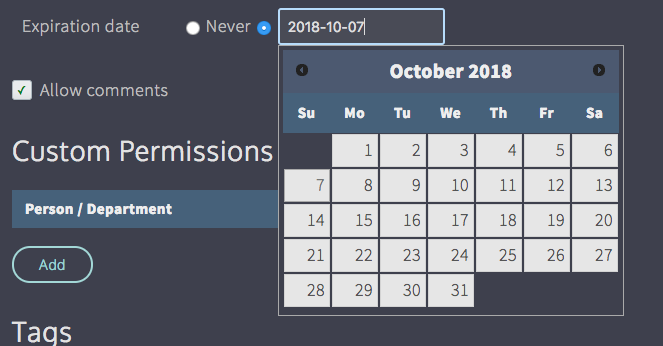
You can now view comments in a printable view complete with thumbnails. To do this, click Actions in the player, then go to Export Comments and choose Print. 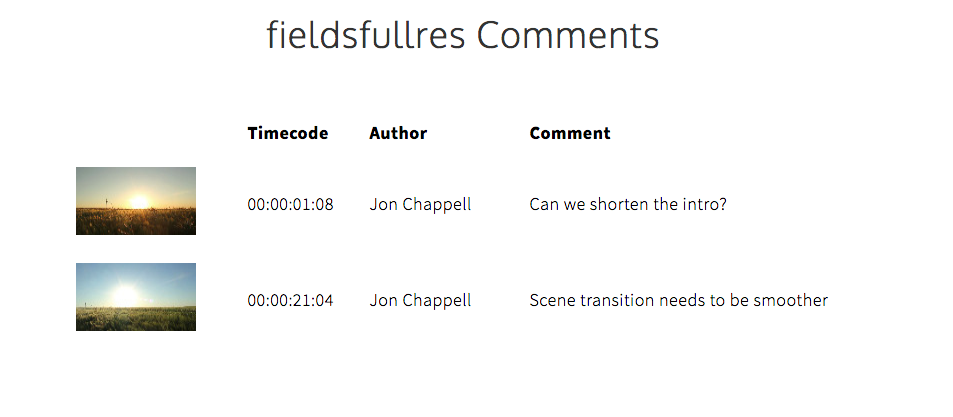
There are two new options on the Share page:
Force users to download - This forces the user to download the file instead of playing it in the browser. This is useful for situations where you don't intend to keep a file up for a long time and want to make sure the client downloaded it before it gets deleted.
Automatically relink to latest version - In earlier versions of the site, if you sent out a link and allowed the user to view all versions, the link would still default to the version it was originally linked to even when newer versions exist. This option makes sure that the first file shown is the latest version but still gives the option to view earlier versions.
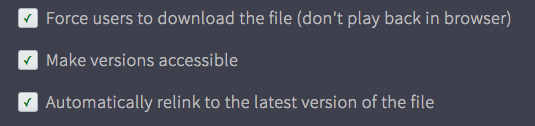
There is also a new option when emailing a link to send the password in a separate email. This was requested by users who were concerned about link recipients forwarding the link to others.
There are two new Upload Workflow actions:
Don't combine versions - This prevents the uploaded file from being part of a version stack, even if the filename matches that of an existing file in the folder. Files will always be independent with this option switched on.
Remove original file after conversion - This automatically deletes the original file after it has been converted by our encoding servers and replaces it with the highest-quality proxy. This is useful for saving storage space. Note that deleted original files cannot be restored by the new file restoration features.Â
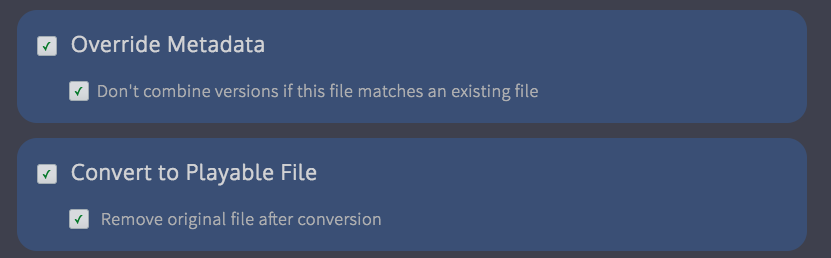
There is also a new File Workflow action:
Set file expiration date - This allows you to automatically change the file's expiration date. This is very useful for creating content lifecycles - you can now create multiple File Workflows and set expiration settings automatically depending on the file's sensitivity or importance.Â
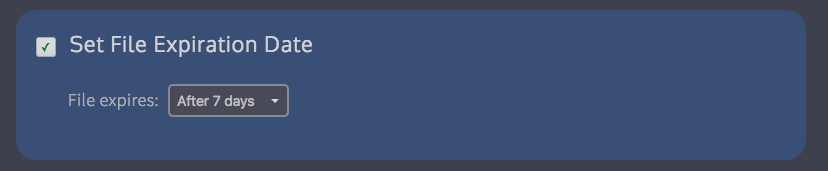
There is also a corresponding update to Kollaborate Encoder. You must install this version if using Kollaborate Server 2.7.1 as older versions are not compatible.
Changes include support for password-protecting encoders and better support for image and multi-track audio files.
Full release notes for Kollaborate Server 2.7.1 and Kollaborate Encoder 1.3 are available on the Updates page or on the Kollaborate Server page after logging in.
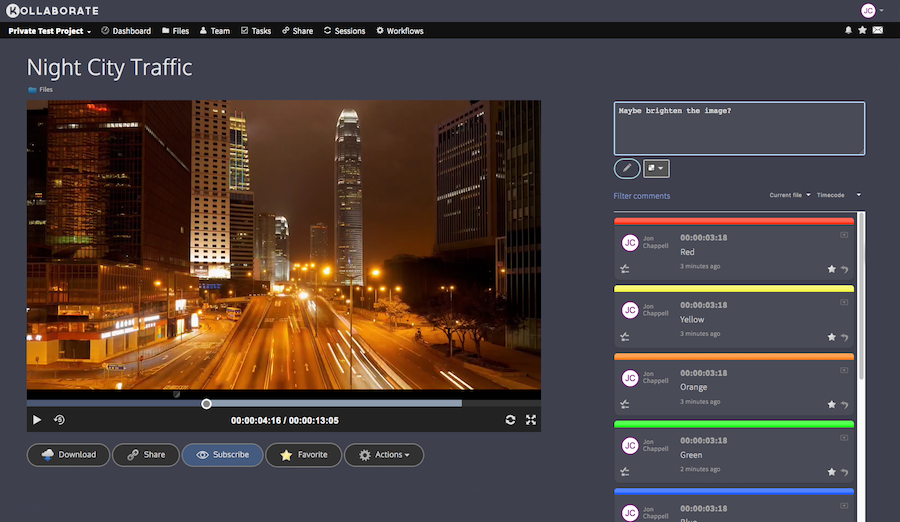
Kollaborate is an essential cloud workflow platform that allows you to share files with clients and team members while integrating with Digital Rebellion apps and services. Kollaborate Server allows you to host the platform in-house on your own servers and storage. To find out more, see the Kollaborate Server overview or register for the free cloud trial (Server trials are available on request).
Kollaborate 2.7.1 is now live on the cloud, with lots of great new features.
Files are no longer deleted instantly and can now be restored by an admin for up to 14 days. To view deleted files, click the Show dropdown at the top right of the Files page and select Deleted Files (note: only admins can see this option).

Deleted projects can be restored by choosing Deleted Projects from the dropdown at the top right of the Projects page. You will only see projects you created here and they can be restored for up to 14 days.
To protect your content, files can now be given an expiration date from the Metadata page. The file will be deleted once this date passes, but can be restored by an admin for up to 14 days.
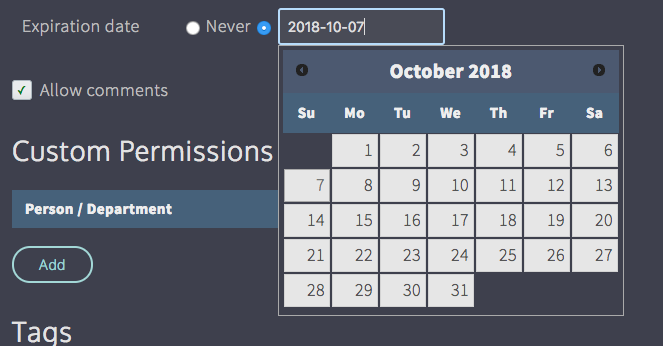
You can now view comments in a printable view complete with thumbnails. To do this, click Actions in the player, then go to Export Comments and choose Print.Â
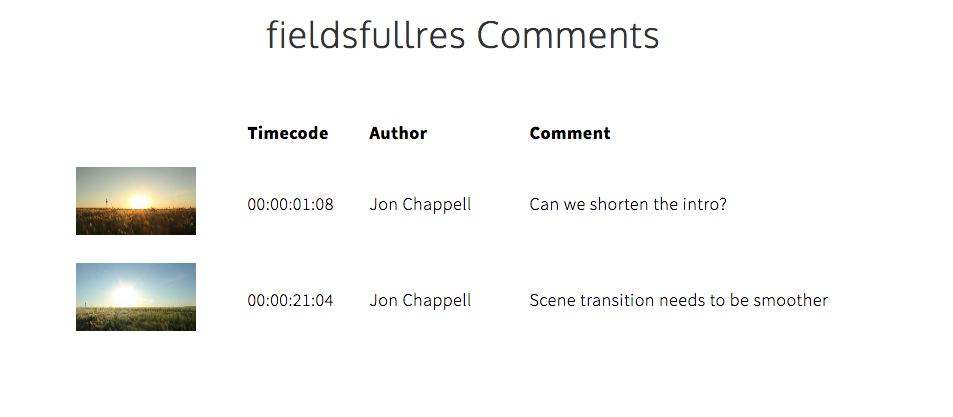
When linking a subscription to your account from the Linked Accounts page, you can now choose whether the user can automatically access all projects you create. If this box is unchecked, they will be able to create new projects but will need to be specifically added to the Team page of each project in order to see them.Â
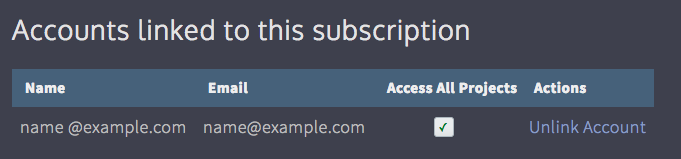
Note: users linked in this way will become admins on every project.
There are two new options on the Share page:
Force users to download - This forces the user to download the file instead of playing it in the browser. This is useful for situations where you don't intend to keep a file up for a long time and want to make sure the client downloaded it before it gets deleted.
Automatically relink to latest version - In earlier versions of the site, if you sent out a link and allowed the user to view all versions, the link would still default to the version it was originally linked to even when newer versions exist. This option makes sure that the first file shown is the latest version but still gives the option to view earlier versions.
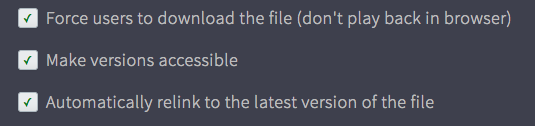
There is also a new option when emailing a link to send the password in a separate email. This was requested by users who were concerned about link recipients forwarding the link to others.
There are two new Upload Workflow actions:
Don't combine versions - This prevents the uploaded file from being part of a version stack, even if the filename matches that of an existing file in the folder. Files will always be independent with this option switched on.
Remove original file after conversion - This automatically deletes the original file after it has been converted by our encoding servers and replaces it with the highest-quality proxy. This is useful for saving storage space. Note that deleted original files cannot be restored by the new file restoration features.Â
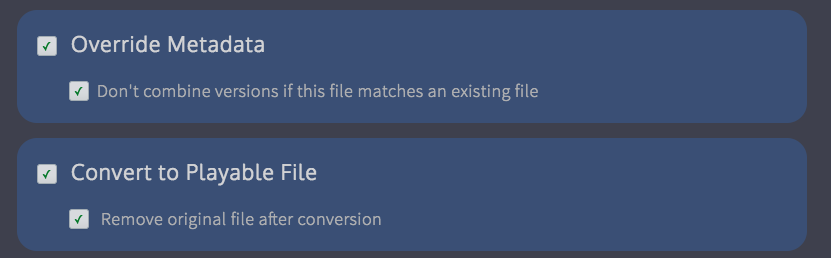
There is also a new File Workflow action:
Set file expiration date - This allows you to automatically change the file's expiration date. This is very useful for creating content lifecycles - you can now create multiple File Workflows and set expiration settings automatically depending on the file's sensitivity or importance.Â
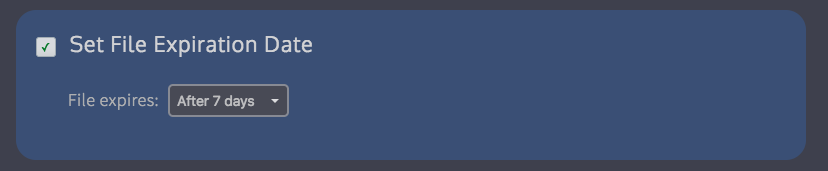
We've improved the UI for the Adobe panel to make it easier to download files and import markers.Â
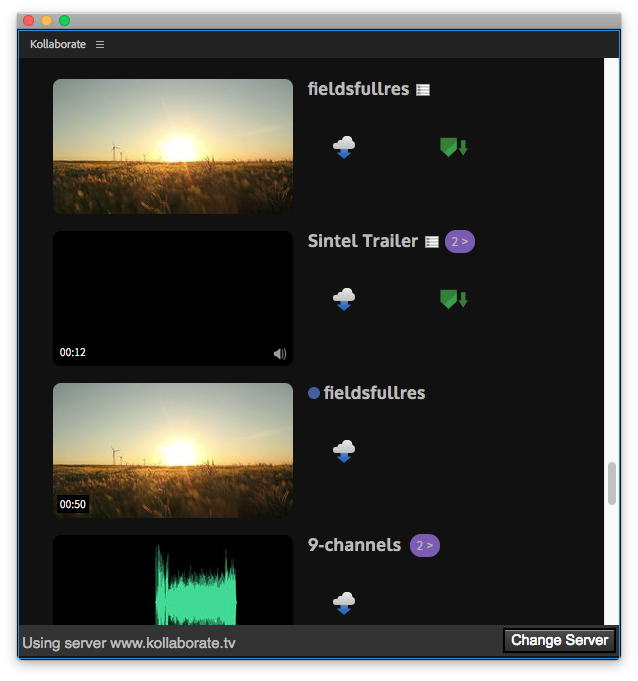
Note that this is a server-side change so you don't need to update the panel plugin itself.
We've renamed the previous Disable Alerts option to Incognito Mode to make its function more obvious.
Incognito Mode allows you to prevent your actions on the site (e.g. uploading a file or making a comment) from sending email alerts to others on the project. It is available by clicking your avatar at the top right of the screen and toggling Incognito Mode.
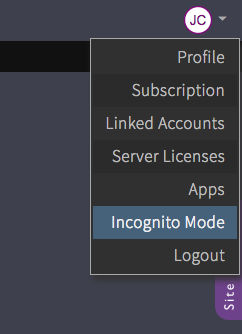
This is one of those very simple small changes that can make a big difference. You will now see a blue circle next to folders that contain unviewed files. This can be really useful when working on a big project where lots of changes are happening, so you can just follow the blue dots to find files you haven't looked at yet.
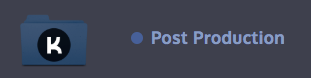
In addition, we have conducted some server upgrades to make the site faster and more responsive.
Kollaborate is an essential cloud workflow platform that allows you to share files with clients and team members while integrating with Digital Rebellion apps and services. Kollaborate Server allows you to host the platform in-house on your own servers and storage. To find out more, see the Kollaborate Server overview or register for the free cloud trial (Server trials are available on request).
Kollaborate 2.7 is a major update to our cloud workflow platform for sharing files and working more effectively with your team.
We've expanded our Workflows feature to include Upload Workflows. Upload Workflows are a new type of Workflow that allow you to set certain actions to occur when uploading a new file. You can choose whether to convert the file to a playable format, add LUTs and watermarks, and burn in data like timecode or the project name over the frame. This works for both videos and still images.

Upload Workflows can be limited to apply only to certain folders, which allows you to setup different rules depending on the folder the file is uploaded to. For example, you could choose to apply LUTs to files uploaded to a Dailies folder and watermarks to files uploaded to a Client Review folder.

You can also use Upload Workflows as a way of validating uploads. So if you require your deliverables to be uploaded as 1080p, you can set an upload workflow to apply a file workflow that will highlight the file red if it is a different resolution.
Upload Workflows are very powerful and we plan to release some videos soon showing more things you can do with them.
What were previously known as Workflows are now called File Workflows to differentiate them from Upload Workflows. You can now automatically email out a link from a File Workflow, which will allow you to do things like automatically send a link to the client after your team has approved the file.

Tasks can now trigger File Workflows when they are completed. This would allow you to, for example, sort task deliverables into a Tasks Completed folder after they are finished or allow others on your team to review them. You can trigger File Workflows for related files and deliverables separately.

Image files can now be converted to web-viewable formats by our encoding servers. There's a default Upload Workflow that will automatically convert unsupported images (e.g. BMPs or DPXs) to JPEGs when uploaded.

Workflows can now be imported from other projects or restored back to the default versions.
(Note that Upload Workflows may not import in their entirety if they depend on files or custom departments that only exist in the other project.)Â

Kollaborate can now import and export markers to Davinci Resolve as marker EDLs.
To import into Resolve, right-click on your timeline in the Media or Edit pane and go to Timelines > Import > Timeline Markers from EDL.Â

Folders can now be dragged in to upload them. Kollaborate will respect the original folder structure and create subfolders accordingly.
Link recipients can now edit and delete their comments for up to 1 hour after posting.
You can now specify how many times a link can be viewed or how many files can be uploaded to a File Request before the link will automatically expire. Links that have hit their expiration limit are highlighted in red on the Share page.Â

You can now see the history of a file directly from the player.Â

Kollaborate is an essential cloud workflow platform that allows you to share files with clients and team members while integrating with Digital Rebellion apps and services. To find out more, see the features page or register for the free trial.
Last week we released Kollaborate Server 2.6, a major update to our self-hosted cloud workflow platform for video professionals.
This update contains some important new features but many of the best changes are the smaller ones. We really smoothed and polished a lot of things in this release and many tasks are faster and easier to accomplish than before.
Select a group of files, then hit the download button next to one of them to download all of them at the same time. This works on the latest versions of Chrome, Firefox and Safari.

Click the circle arrow to the left or right of the player to automatically advance to the next file in the folder after the current one finishes.

If the file has a lower-quality playable proxy, you will now be given the option of which file to download when clicking the download button in the player.

You can now give the Approve / Reject buttons in your workflows custom titles, allowing you to make it clearer what pressing a particular button will actually do.

Projects now show the icon of the most recent file that everyone can access. This only applies to files outside of departments.

If you click a file to view it and then press the Back button to go back to the Files page, Kollaborate now goes back to exactly where you were instead of going back to the top of the Files page. This is really useful if you were 20 pages deep.

We overhauled Quick Look to be more polished and responsive and increased the screen space it takes up so you can see your files better.

Large images are now displayed more prominently in the player and the image full-screen view has been redesigned and polished.
Additionally, we've improved support for animated GIFs, which now have frame rate, duration and hoverscrub thumbnails.
We've made a variety of security improvements. These will largely not be noticeable but one noticeable change is that you will need to re-login the first time after this update. After that the site will automatically log you in in future as normal.
Kollaborate is an essential cloud workflow platform that allows you to share files with clients and team members while integrating with Digital Rebellion apps and services. Kollaborate Server allows you to host the platform in-house on your own servers and storage. To find out more, see the Kollaborate Server overview or register for the free cloud trial (Server trials are available on request).
Last week we released Kollaborate 2.6, a major update to our cloud workflow platform for video professionals.
This update contains some important new features but many of the best changes are the smaller ones. We really smoothed and polished a lot of things in this release and many tasks are faster and easier to accomplish than before.
Select a group of files, then hit the download button next to one of them to download all of them at the same time. This works on the latest versions of Chrome, Firefox and Safari.

Click the circle arrow to the left or right of the player to automatically advance to the next file in the folder after the current one finishes.

If the file has a lower-quality playable proxy, you will now be given the option of which file to download when clicking the download button in the player.

You can now give the Approve / Reject buttons in your workflows custom titles, allowing you to make it clearer what pressing a particular button will actually do.

Projects now show the icon of the most recent file that everyone can access. This only applies to files outside of departments.

If you click a file to view it and then press the Back button to go back to the Files page, Kollaborate now goes back to exactly where you were instead of going back to the top of the Files page. This is really useful if you were 20 pages deep.

We overhauled Quick Look to be more polished and responsive and increased the screen space it takes up so you can see your files better.

Large images are now displayed more prominently in the player and the image full-screen view has been redesigned and polished.
Additionally, we've improved support for animated GIFs, which now have frame rate, duration and hoverscrub thumbnails.
We've made a variety of security improvements. These will largely not be noticeable but one noticeable change is that you will need to re-login the first time after this update. After that the site will automatically log you in in future as normal.
Kollaborate is an essential cloud workflow platform that allows you to share files with clients and team members while integrating with Digital Rebellion apps and services. To find out more, see the overview or register for the free trial.
We recently released an update to Kollaborate Transfer that should significantly improve the speed of batch processing.
Encoding behavior has been changed so that it will no longer wait for a file to finish uploading before encoding the next file in the list. Encoded files now enter a Waiting state and will start uploading immediately upon the previous upload finishing. This can reduce total queue time significantly for large batches or long videos.
 Additionally, we have now switched over to the accelerated upload system we recently activated on the cloud. This boosts upload speeds for everyone but is most noticeable for customers outside of the US.
Additionally, we have now switched over to the accelerated upload system we recently activated on the cloud. This boosts upload speeds for everyone but is most noticeable for customers outside of the US.
Other changes:
Â
Kollaborate is an essential cloud workflow platform that allows you to share files with clients and team members while integrating with Digital Rebellion apps and services. To find out more, see the overview or register for the free trial.
Â
We've just released a major new update to our Kollaborate Server self-hosted workflow platform for video professionals, with a lot of new features and important changes. This follows on from the update we recently released on the cloud.
Workflows are an extremely powerful new feature that tells Kollaborate to perform certain tasks on a file when it is assigned a specific workflow. The tasks can range from labelling or marking the file to moving it to a specific folder. It's an easy way of quickly sorting files so they are easier for your team to access.

They are also the new way of getting file approvals from other people on your team. This is considerably more powerful than before and allows you to target specific people or departments as being able to approve files, rather than everyone with approval rights. You can also specify that every single marked person must approve the file before it is considered approved, as opposed to the old system where it was approved simply by the first person to approve it.

Each approval workflow has options for running another workflow when it is approved or rejected, so you could for example run another workflow to automatically highlight approved files and move them to an Approved folder. It also means you can chain approvals together so that an approval on one workflow triggers another approval workflow, allowing a file to filter up to higher members of your team for a decision before it is finally approved.

Another way you could use this is to implement milestones. So Milestone 1 would move the file to a particular project or department, someone works on the file and they then assign it Milestone 2, which moves it onto someone else to work on. Then they assign it Milestone 3 which asks a manager to approve it and then if it is approved it is automatically assigned an Approved status which moves the file to an Approved Files folder.
That's just an example - you can set it up however you like and it's extremely flexible.
We have lots of plans for this in future and are keen to know how customers plan to incorporate this feature into their workflows.
Need some files from a vendor but don't want to add the person to the project? Send them an upload link. Upload links work just like sharing links but show a file upload page instead of a video player.

The Team page has been completely overhauled. Each department now has a text box at the bottom that allows you to type in an email address to invite a team member. This is a considerably quicker and simpler way of setting up your team than the previous version.

Positions have been replaced by Roles, which apply a set of default permissions to a user. In a future update you will be able to add your own roles.
Inviting new users to the service is easier than before. Rather than assigning the user a default password, they now receive an activation link. Upon clicking the link they will be asked to choose a password for their account. We feel this is a more user-friendly way of doing things that should result in fewer forgotten passwords. You can also choose to manually send a user the activation link rather than having Kollaborate send it if you want to add a personal message.
Another change is that departments are no longer required to have users inside them. This is useful if you just want a private storage area for Admins, as they are not required to be part of a department to see inside it.
Don't want to receive alerts from a specific project but still receive alerts from others? You can now mute it. Hover over the project on the Projects page and click the bell icon next to its name.

You can now view SRT subtitles in the video player. Here's how to do it:
We plan to support additional caption formats in future.


The Admin Dashboard shows you statistics about your installation including software versions and configuration information. It can also alert you to problems that have occurred.

A full list of changes is available here after logging in.

Kollaborate is an essential cloud workflow platform that allows you to share files with clients and team members while integrating with Digital Rebellion apps and services. Kollaborate Server allows you to host the platform in-house on your own servers and storage. To find out more, see the Kollaborate Server overview or register for the free cloud trial (Server trials are available on request).
We've just released a major new update to our Kollaborate cloud workflow platform for video professionals, with a lot of new features and important changes.
Workflows are an extremely powerful new feature that tells Kollaborate to perform certain tasks on a file when it is assigned a specific workflow. The tasks can range from labelling or marking the file to moving it to a specific folder. It's an easy way of quickly sorting files so they are easier for your team to access.

They are also the new way of getting file approvals from other people on your team. This is considerably more powerful than before and allows you to target specific people or departments as being able to approve files, rather than everyone with approval rights. You can also specify that every single marked person must approve the file before it is considered approved, as opposed to the old system where it was approved simply by the first person to approve it.

Each approval workflow has options for running another workflow when it is approved or rejected, so you could for example run another workflow to automatically highlight approved files and move them to an Approved folder. It also means you can chain approvals together so that an approval on one workflow triggers another approval workflow, allowing a file to filter up to higher members of your team for a decision before it is finally approved.

Another way you could use this is to implement milestones. So Milestone 1 would move the file to a particular project or department, someone works on the file and they then assign it Milestone 2, which moves it onto someone else to work on. Then they assign it Milestone 3 which asks a manager to approve it and then if it is approved it is automatically assigned an Approved status which moves the file to an Approved Files folder.
That's just an example - you can set it up however you like and it's extremely flexible.
We have lots of plans for this in future and are keen to know how customers plan to incorporate this feature into their workflows.
Need some files from a vendor but don't want to add the person to the project? Send them an upload link. Upload links work just like sharing links but show a file upload page instead of a video player.

The Team page has been completely overhauled. Each department now has a text box at the bottom that allows you to type in an email address to invite a team member. This is a considerably quicker and simpler way of setting up your team than the previous version.

Positions have been replaced by Roles, which apply a set of default permissions to a user. In a future update you will be able to add your own roles.
Inviting new users to the service is easier than before. Rather than assigning the user a default password, they now receive an activation link. Upon clicking the link they will be asked to choose a password for their account. We feel this is a more user-friendly way of doing things that should result in fewer forgotten passwords. You can also choose to manually send a user the activation link rather than having our system send it if you want to add a personal message.
Another change is that departments are no longer required to have users inside them. This is useful if you just want a private storage area for Admins, as they are not required to be part of a department to see inside it.
Don't want to receive alerts from a specific project but still receive alerts from others? You can now mute it. Hover over the project on the Projects page and click the bell icon next to its name.

You can now view SRT subtitles in the video player. Here's how to do it:
We plan to support additional caption formats in future.

The site has also had a complete architecture overhaul where every single page was modified and optimized. We're also running on faster servers and cache data more aggressively which should result in the site being faster than before.

Kollaborate is an essential cloud workflow platform that allows you to share files with clients and team members while integrating with Digital Rebellion apps and services. To find out more, see the overview or register for the free trial.