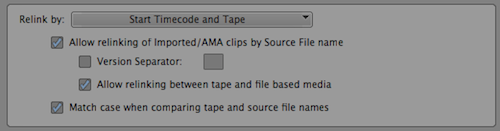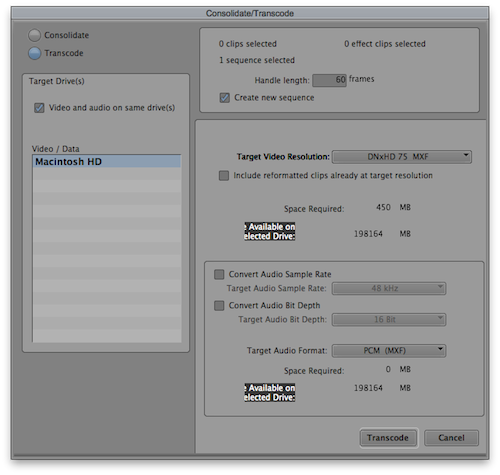< Blog HomeAvid AMA Best Practices
Avid Media Composer traditionally required all media files to be converted to its DNxHD Op-Atom MXF format but recent versions have allowed you to skip this process and import tapeless media instantly. This feature is called Avid Media Access (AMA). Media Composer ships with very few AMA plugins so to support additional camera formats you may need to download and install extra AMA plugins.
Using AMA is not without its pitfalls so here are some ways of reducing problems.
- The first thing to determine is if AMA is a viable workflow for your project. It's useful for short projects with a fast turnaround but Avid can get bogged down with longer and more complex sequences, especially where multicam is involved. AMA can be very useful at importing additional metadata so a common workflow is to mount the AMA volume or link to the AMA files and then transcode.
- It is recommended that you copy the camera media to another drive before importing. When doing so, make sure to keep the same folder structure and filenames as the original card or Avid may be unable to locate the media files or associated metadata. Auto Transfer is a useful tool for achieving this.
- Some AMA plugins may use the same file types, which can cause a conflict if Media Composer doesn't know which plugin to use for a particular file. For example, the ARRI Alexa MXF plugin can conflict with the Avid MXF plugin. When linking to AMA files it is therefore important to specify the exact plugin in the Enable dropdown of the Link to AMA File(s) dialog.

- Remember to unmount AMA volumes in Media Composer before unmounting them in the operating system.
- AMA uses the Source field to identify the files. Beware of third-party applications that use the Tape Name field instead as they will not be able to relink in Media Composer 5.5 and below. A common workaround is to export an EDL of your sequence and then reimport it and relink. If you are using MC 6, be sure to select Allow relinking between tape and file based media in the Relink dialog.
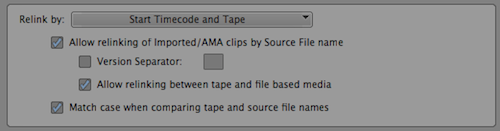
- If you change the tape name or other metadata after transcoding / consolidating, you may be unable to reconnect to the AMA linked clips. Either don't modify the tape name or modify it before transcoding / consolidating.
- Using AMA will limit your options when exporting. If you want to export an AAF you will need to transcode to DNxHD. To do this, right-click on your sequence and select Transcode / Consolidate, select the desired DNxHD flavor and tick Create New Sequence. You will now be able to AAF export the new sequence.
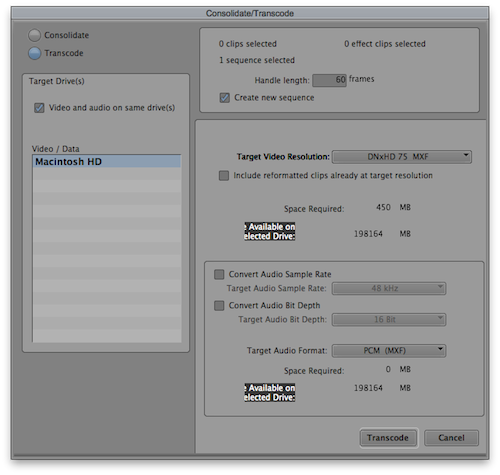
Posted by Jon Chappell on Aug 28 2012 to
Avid,
Tutorials,
Video Editing