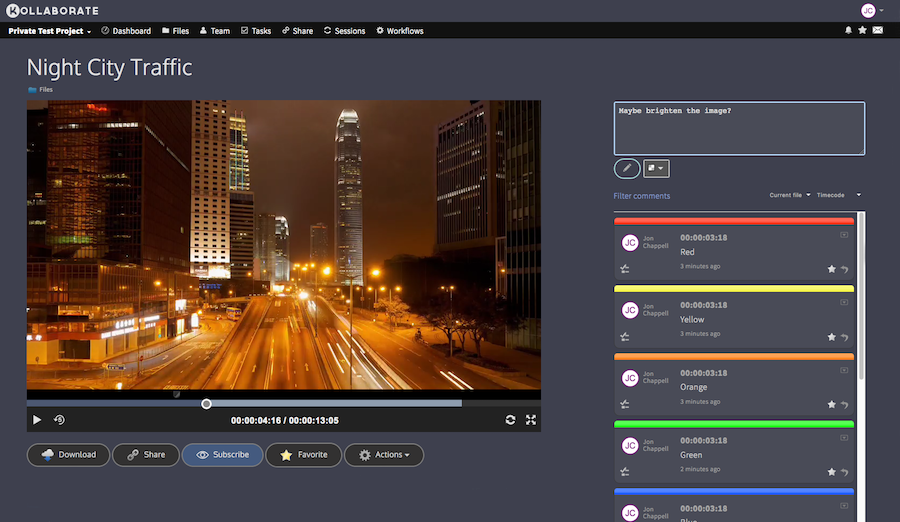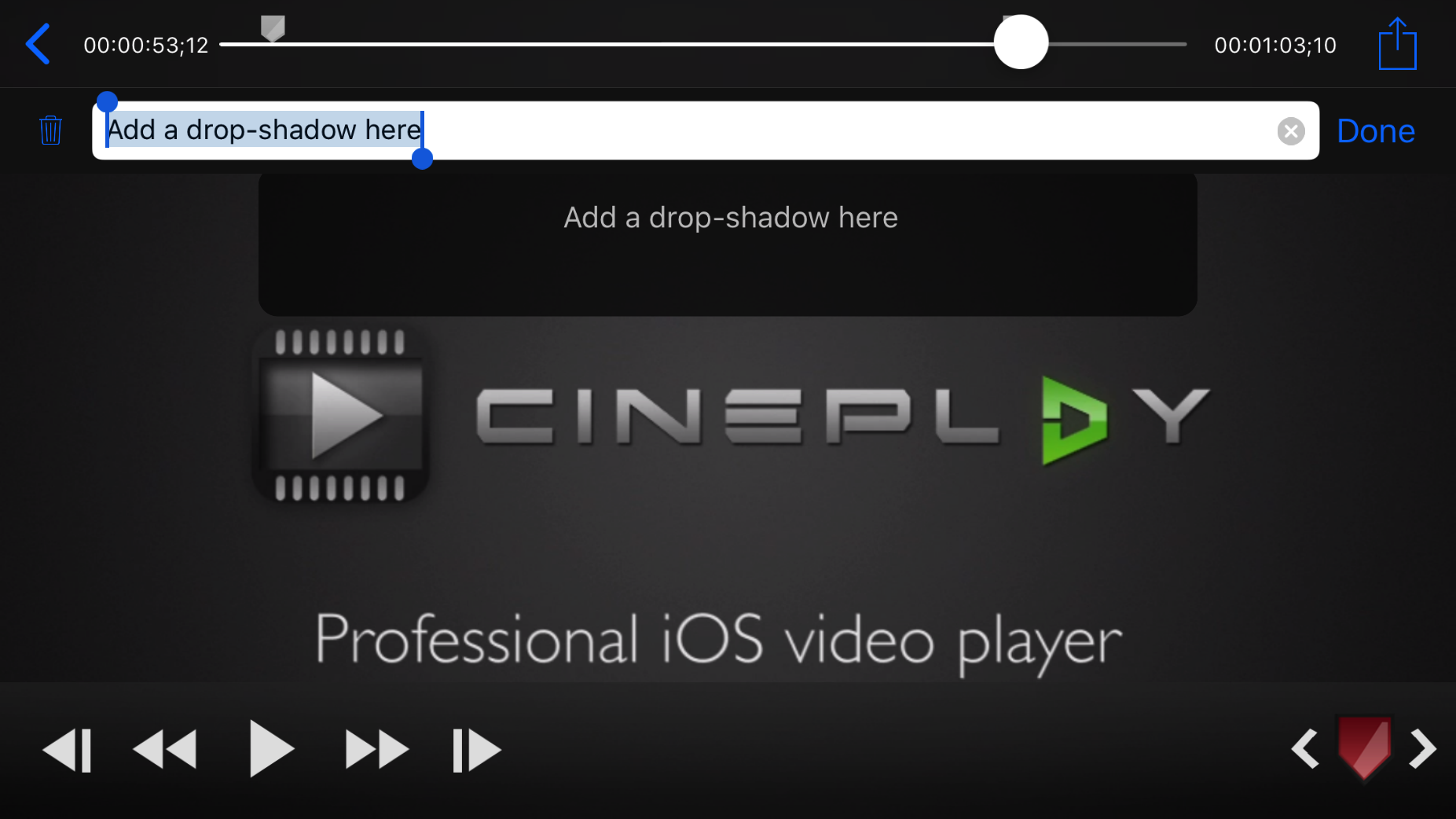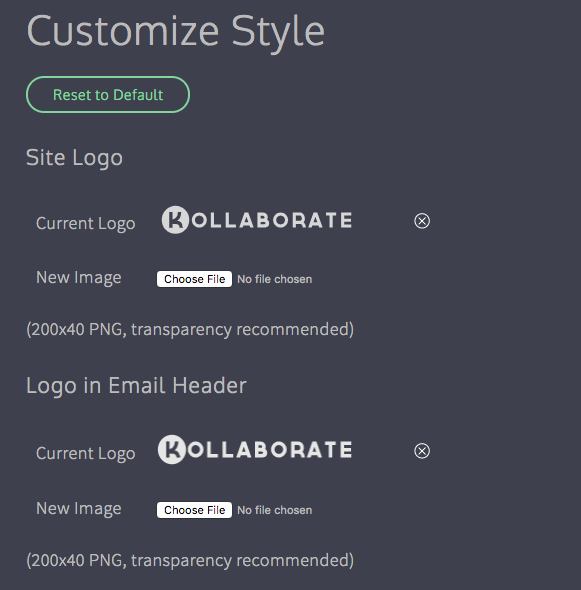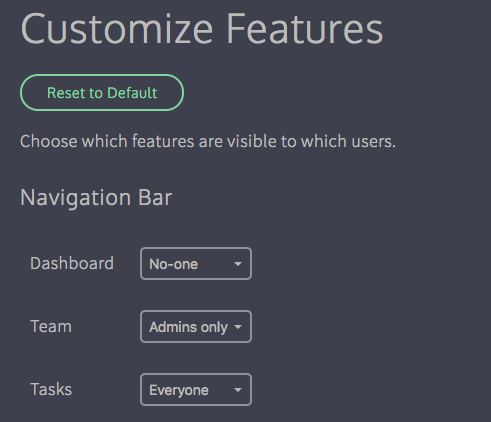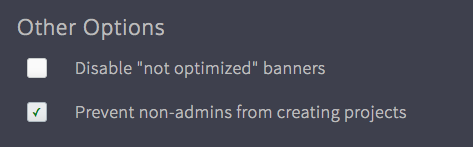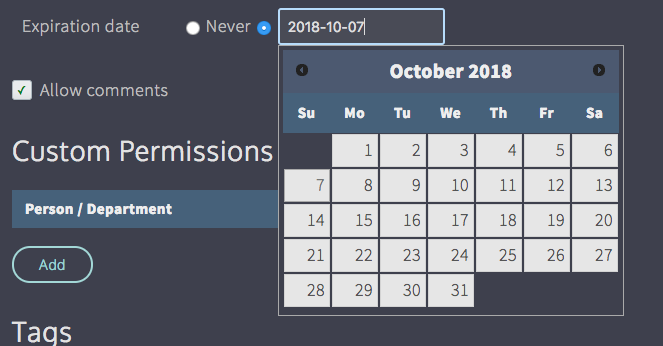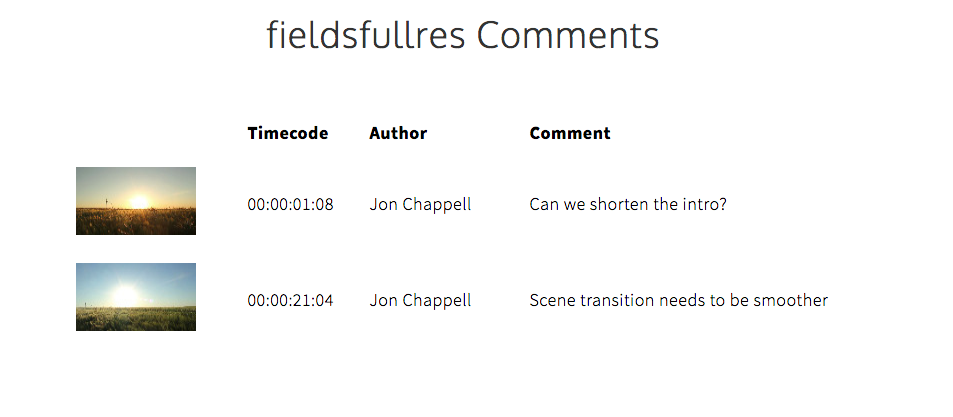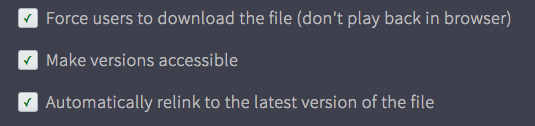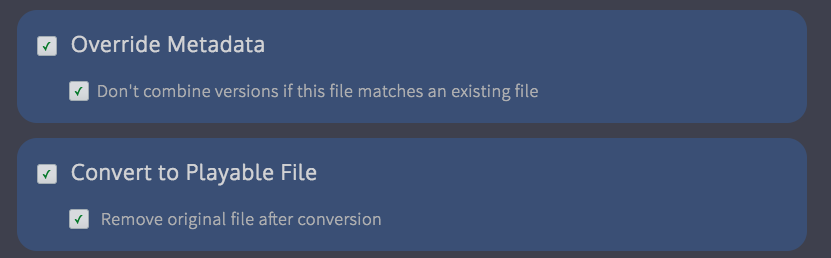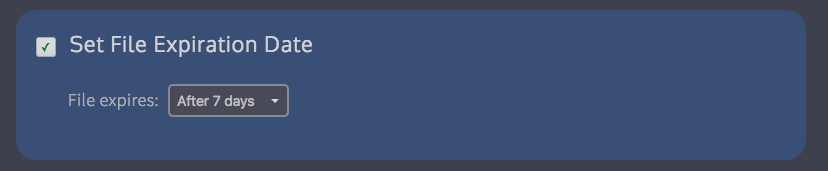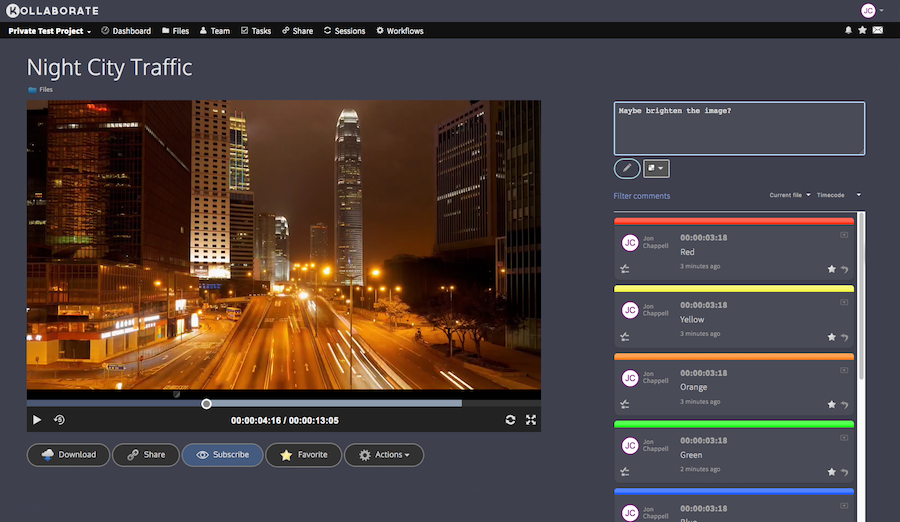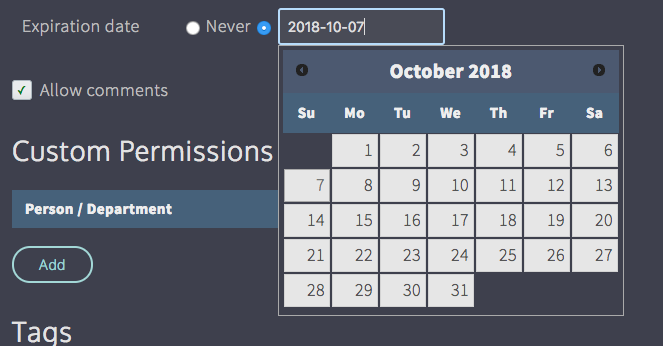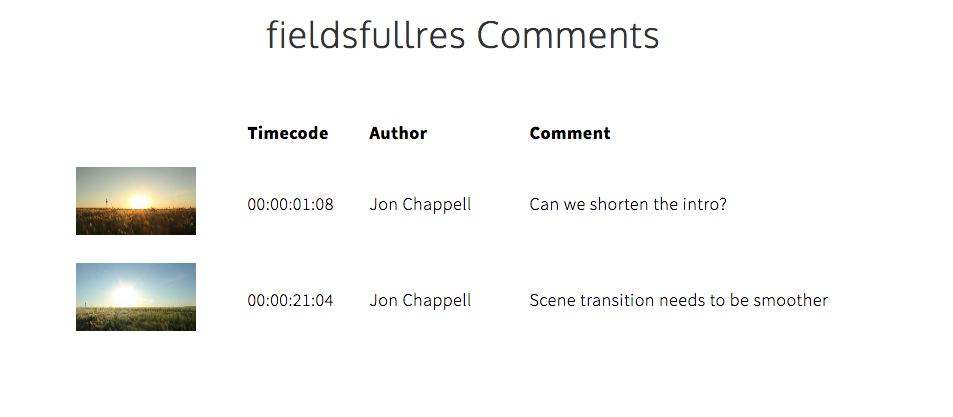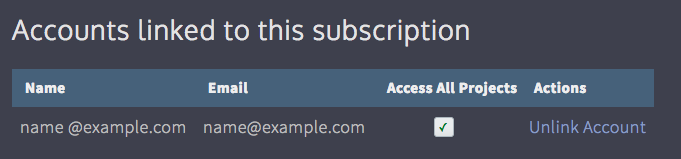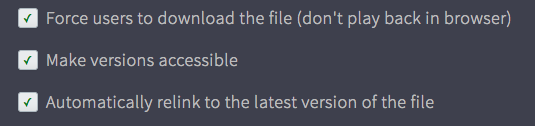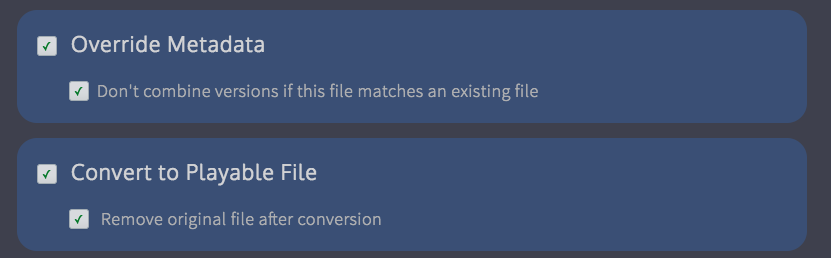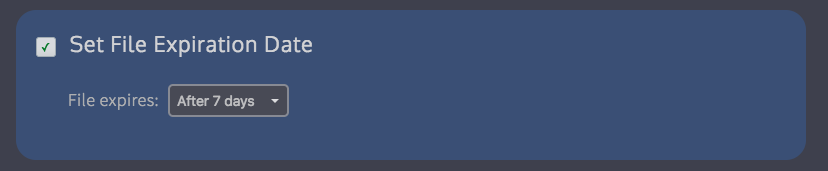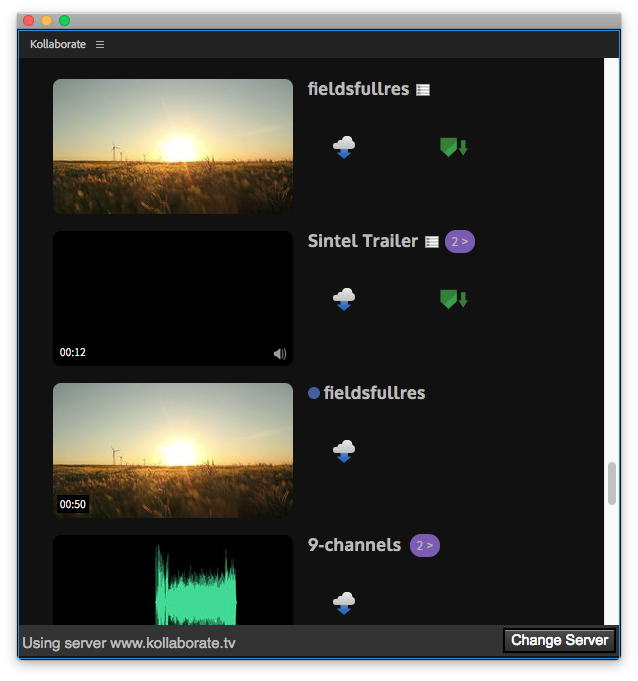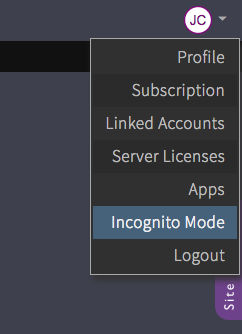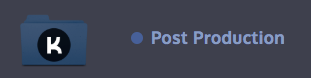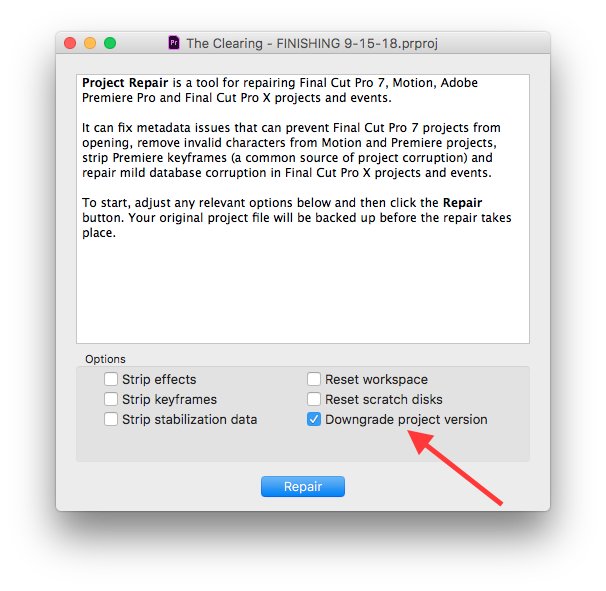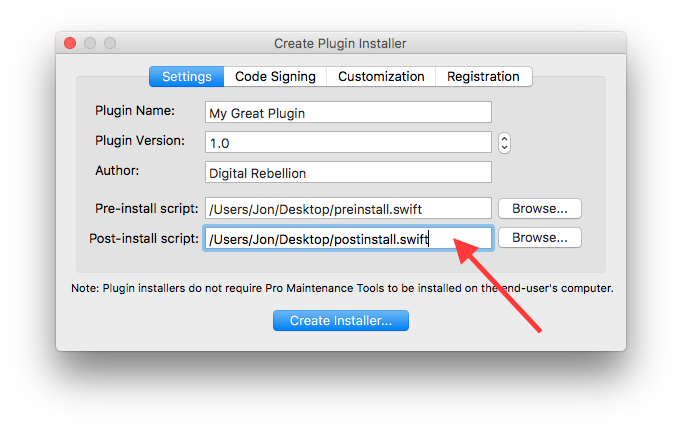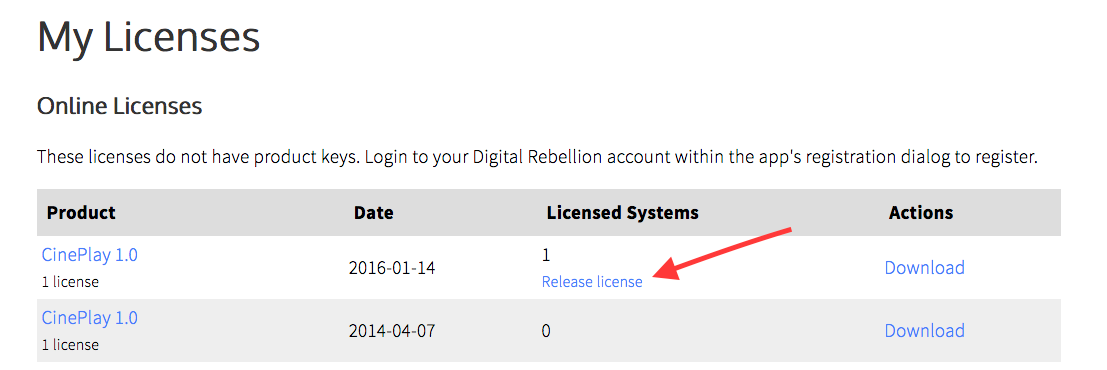Recent updates - November 2018
In case you missed it, here are some recent software updates for
our products.
CinePlay for iOS 1.7 - Oct 23 2018
- Markers can now be created, edited, viewed and exported on iPhones
- Improved stability with browsing files on Kollaborate
- Minor bug fixes, tweaks and optimizations
Kollaborate Encoder 1.3 - Oct 18 2018
Compatibility notes:
- libav support has been removed. If you don't have ffmpeg installed please follow the steps in the installation guide to install it.
- ImageMagick is now an optional but recommended dependency. Follow the installation guide to install it.
Changelog:
- Support for passwords (optional). Set a password in the config file and Kollaborate Encoder will only accept jobs if the password is included in the request. Remember to also set the password in the Configure page of the admin area on Kollaborate Server.
- Images are now piped to ffmpeg through ImageMagick, which means Kollaborate Encoder is now compatible with more image variations like CMYK
- Better support for multi-track audio files
- Kollaborate Server now sends the timecode to the encoder instead of the encoder detecting it from the file, allowing you to change the timecode from the Metadata page and have the encoder respect it when burning in timecode overlays
- New encoder queue priority system downgrades users who upload too many files at once so that one person cannot hog all uploads for the server
- Fixed a log error occurring at startup
- Removed libav support
Kollaborate Server 1.7.1 - Oct 18 2018
Compatibility notes:
- Kollaborate Server now requires PHP 7.2 or higher
- libav support has been removed - to switch to ffmpeg see the installation guide
Server-specific features
- New Custom Features page in the admin area that allows you to disable site features and pages completely for everyone or just for non-admins
- Encoding servers can now be password protected for added security
- Added an option to the Configure page to prevent non-admins from creating projects
- More style options in the Customize Style page
- You can now set a logo for emails that is different from the site logo
- Added button to remove custom logos without having to reset all styles
- Kollaborate Server installations are now fully independent so you can run multiple copies on the same server with separate cookies and settings
Full changelog:
- Admin - Greatly improved custom theming and added new options for customizing button colors
- Admin - Fixed several issues with the custom stylesheet
- Admin - Added the ability to prevent non-admins from creating projects
- Admin - Added the ability to prevent certain pages or features of the site from showing
- Admin - Removed libav option from the Configure page
- Admin - Fixed an issue where custom site logos may not be respected
- Admin - Support for specifying an optional custom email logo
- Admin - Added buttons to remove custom logos without having to reset everything
- Encoding - Support for manually encoding image files
- Encoding - Manually encoded files now inherit workflow settings
- Encoding - Fixed an issue where non-video proxies could be assigned an MP4 file extension
- Encoding - Encoded image files are no longer restricted to 1280 pixels high
- Thumbnails - Kollaborate now generates multiple thumbnails and picks the best to prevent you ending up with a black thumbnail
- Thumbnails - Added support for manually regenerating thumbnails for images and PDFs
- Thumbnails - Support for recognizing and generating thumbs for numerous new formats including M2TS, AI, PSD and FLAC
- Workflows - Fixed an issue where Upload Workflow matches wouldn't update
- Workflows - New simplified Image Files upload workflow
- Workflows - Added "client name" as an option to the Overlays action
- Workflows - New Upload Workflow action: Delete original file after converting
- Workflows - New Upload Workflow action: Prevent file from being treated as a version of an existing file
- Player - Fixed an issue where the player says a file was approved when it was actually rejected
- Player - Fixed an issue that could cause some movies to appear stretched
- Upload - Thumbnails are now generated from PDFs
- Upload - Fixed an issue where audio thumbnails could be red
- Upload - Reduced the likelihood of upload hangs
- Upload - Fixed an issue where files with backslashes in the filename couldn't be uploaded
- Files - Fixed an issue where proxies wouldn't be moved when moving a file to a new project
- Files - Storage space dynamically updates as you upload / delete files
- Files - Added ability to restore deleted files
- Files - Per-user download / view counts for files
- Files - Added Clear Search button
- Files - Support for file expiration
- Files - Added an option to go back to source folder instead of destination when moving a file
- Files - Show an icon to indicate whether a folder/dept has unviewed files inside it
- Files - Fixed an issue where moving a file between departments sent out lots of emails
- Files - Audio file durations are now detected
- Files - No longer shows file extension after upload is complete
- Comments - Fixed an issue where DaVinci Resolve marker EDLs might not be created
- Comments - Added the ability to show a printable view of comments with thumbnails
- Projects - Added ability to restore deleted projects
- Projects - Added filtering by active, archived and deleted projects
- Share - Support for emailing password separately from the link
- Share - Added support for forcing files to download and relinking to the latest version
- Share - Fixed an issue where entering a correct password in the wrong case would fail but not show an error
- Share - Fixed an issue where a custom message wouldn't be sent
- Share - Prevented users from sharing expired links
- Share - You can now set a specific expiration date for a link
- Player - Fixed an issue where clicking the timecode box causes the video to play
- Player - Reduced the full-screen comment trigger area so you must move the mouse closer to the edge of the window to trigger the comment overlay now
- Player - Show users according to team privacy settings
- QuickLook - Added Open in Player button
- QuickLook - Support for showing file title in preview
- QuickLook - Fixed an issue where tooltips would display over the top of the QuickLook window
- QuickLook - Support for changing preview when clicking files
- QuickLook - Link view count is now incremented when the user previews a file
- QuickLook - Closes preview when files are deselected
- Permissions - Users must now have upload permissions in order to create folders
- Permissions - Non-admins can now only move files they uploaded
- Metadata - Don't show Allow Comments checkbox if it's located in user's private storage area
- Dashboard - Show My Most Viewed Files
- Security - Fixed an issue that could prevent Multi-Factor Authentication being activated
- Team - Users are unsubscribed from project / file subscriptions when the last instance of them is removed from the Team page
- History - View / download events are now logged on a per-user basis
- UI - Improved the look of the alerts dropdown
- UI - Added new UI for Adobe panel
- UI - Renamed Disable Alerts to Incognito Mode
- Various minor fixes, tweaks and optimizations
CinePlay 1.5.4 - Oct 10 2018
- Improved support for H.265 / HEVC
- Fixed an issue where timecode could sometimes be 1 frame off
- Playback stability improvements
- Minor bug fixes, tweaks and optimizations
Posted by Jon Chappell on Nov 7 2018 to
DR NewsPermalinkKollaborate month-to-month price reductions
When we created Kollaborate we set out to encourage long-term subscriptions, with short-term subscriptions intended for situations where you might only work on a project for a few months and therefore not need a whole year's subscription. So for this reason there was a significant price difference between annual and monthly subscriptions.
While more than 80% of our customers are on annual subscriptions, we know that some customers prefer to be billed monthly and have in fact been using our service for years on the monthly plan even though it costs more. Based on feedback we have decided to reduce pricing on the monthly plans so there is less of a difference between month-to-month and annual plans, although it will still remain better value to subscribe for the whole year.
| Plan |
Old monthly price |
New monthly price |
Annual price |
| Freelance |
$45 |
$25 |
$180 ($15/month equivalent) |
| Small Business |
$65 |
$40 |
$300 ($25/month equivalent) |
| Business |
$79 |
$60 |
$480 ($40/month equivalent) |
| Production |
$119 |
$99 |
$780 ($65/month equivalent) |
| Studio |
$149 |
$129 |
$1188 ($99/month equivalent) |
| Studio Plus |
$199 |
$169 |
$1548 ($129/month equivalent) |
| Network |
$279 |
$239 |
$2388 ($199/month equivalent) |
| Network Plus |
$379 |
$339 |
$3599 ($299/month equivalent) |
You can view our entire list of packages including storage space and features here.
Existing subscribers will be charged the new prices the next time their account bills and don't have to do anything to receive the lower price. Customers who were charged within the last 10 days have received a credit on their account for the difference, which will be subtracted from next month's bill (so if you were charged $45 your next bill would be $25 - $20 = $5).
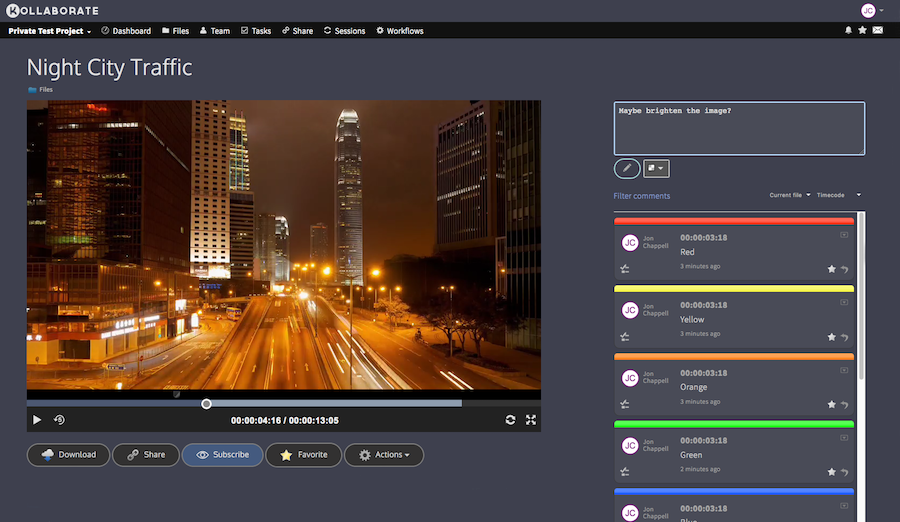
Kollaborate is an essential cloud workflow platform that allows you to share files with clients and team members while integrating with Digital Rebellion apps and services. To find out more, see the overview or register for the free trial.
Posted by Jon Chappell on Nov 5 2018 to
Kollaborate,
Front Page News,
DR NewsPermalinkCinePlay 1.7 for iOS released with iPhone marker support
Last week we released a major new update for CinePlay, our iOS app for local and cloud media playback that's aimed at video professionals.
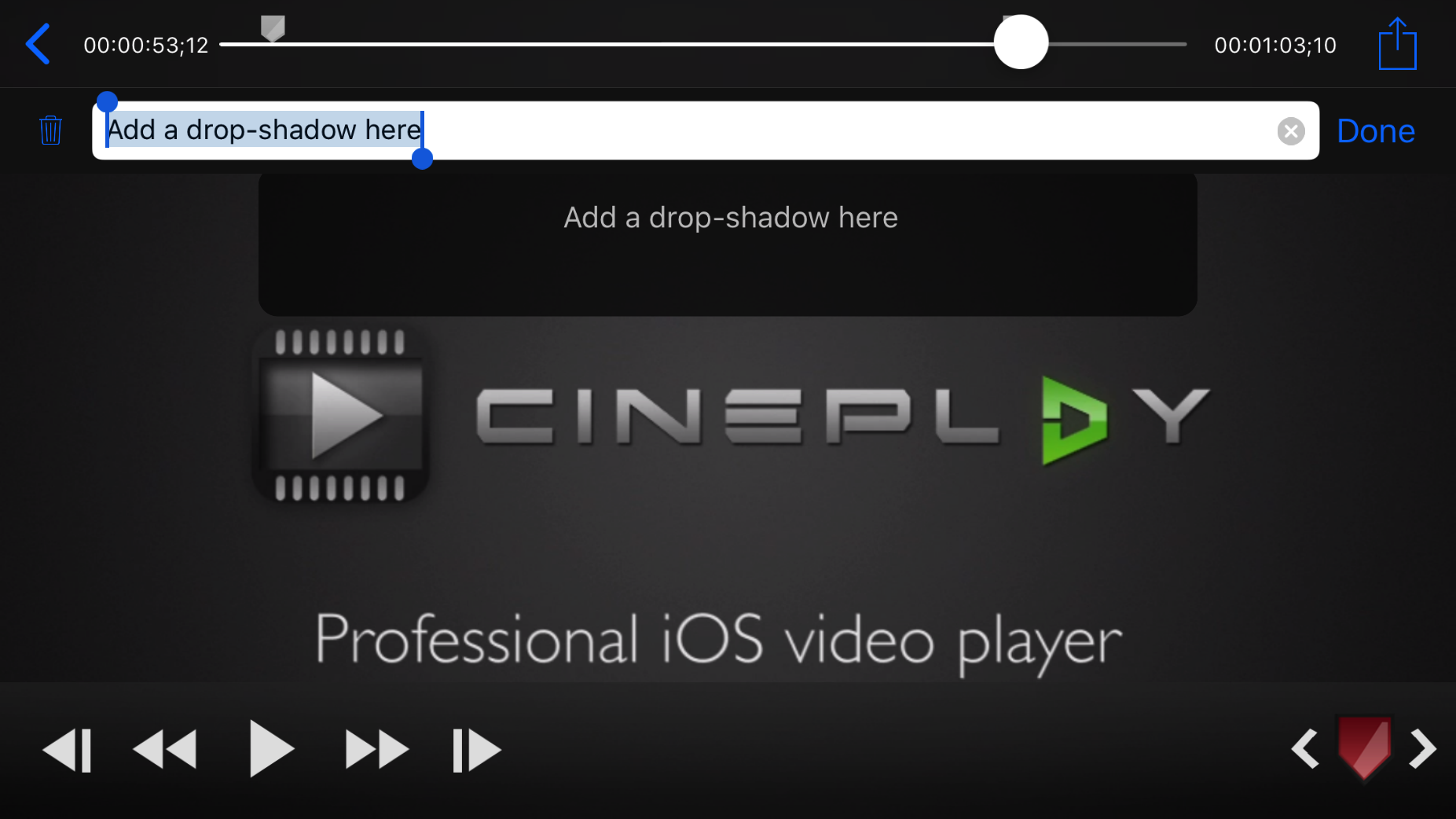
The most significant change in this version is that markers are now supported on iPhone devices. Why was this not supported before? The main reason was screen real-estate, but with iPhones now increasing in screen size plus the repeated recent requests we got for iPhone support, we decided to re-evaluate the feasibility of adding this feature. You can now add, edit, view and delete comments directly from your phone.
Other changes include improved stability and minor bug fixes.
CinePlay for iOS is a powerful mobile playback and note-taking tool for video professionals. To find out more, see the feature list, read the user manual or watch the overview video. Kollaborate customers can get cloud functionality in CinePlay free of charge with the CinePlay: Kollaborate Edition app.
Posted by Jon Chappell on Oct 31 2018 to
DR News,
Front Page News,
CinePlayPermalinkKollaborate Server 2.7.1 - more customization, restore deleted files, print view and more
Kollaborate Server 2.7.1 adds some great new features and changes to our self-hosted workflow platform.
Server-specific changes
More style customization
You can now customize more of the UI and even use different logos for the site and email headings if you choose.
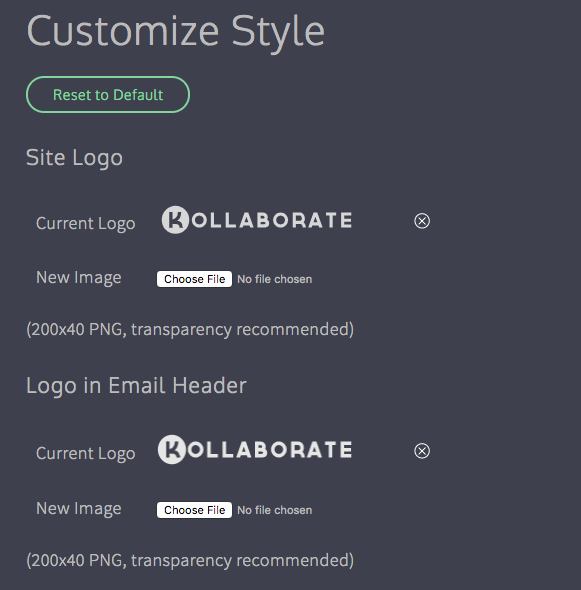
Disable features
You can now hide pages completely or only make them available to admins. So for instance if you never use the Dashboard feature it can now be hidden from the UI.
You can also hide features from the player page such as making it so that only admins can see viewing statistics.
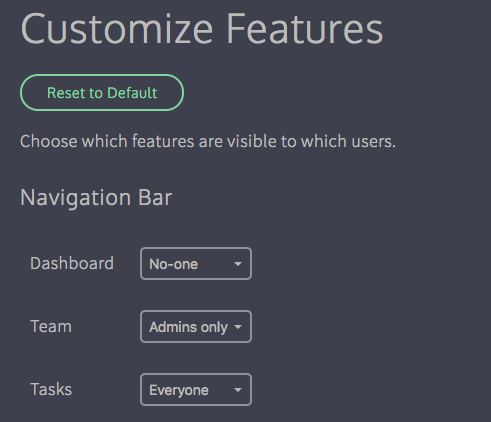
Prevent non-admins from creating projects
By default everyone has the ability to create a project. You can now limit this to site admins only from the Configure page of the admin area.
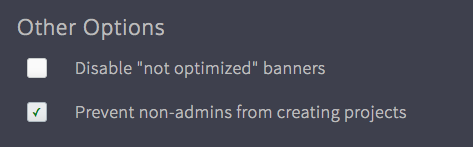
Other changes
Kollaborate Server 2.7.1 has the same features as the cloud version, including:
Restore deleted files and projects
Files are no longer deleted instantly and can now be restored by an admin for up to 14 days. To view deleted files, click the Show dropdown at the top right of the Files page and select Deleted Files (note: only admins can see this option).

Deleted projects can be restored by choosing Deleted Projects from the dropdown at the top right of the Projects page. You will only see projects you created here and they can be restored for up to 14 days.
File expiration
To protect your content, files can now be given an expiration date from the Metadata page. The file will be deleted once this date passes, but can be restored by an admin for up to 14 days.
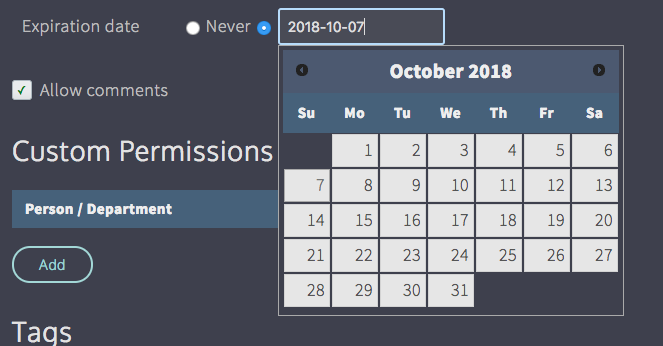
Comment print view
You can now view comments in a printable view complete with thumbnails. To do this, click Actions in the player, then go to Export Comments and choose Print. 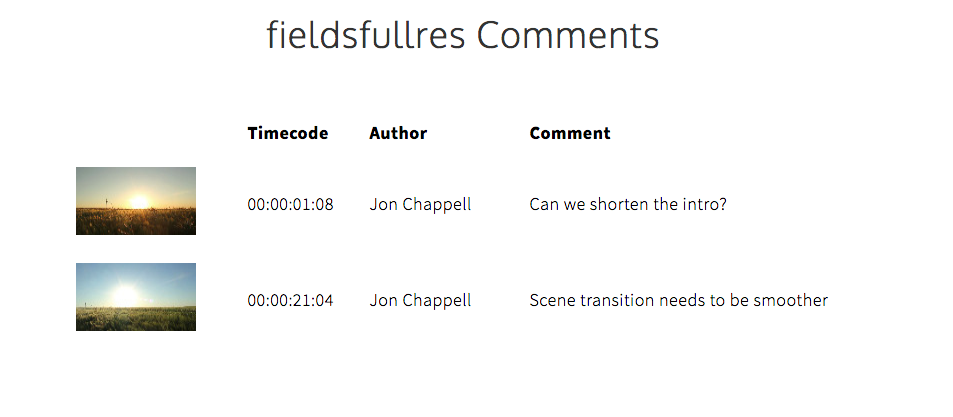
New Share options
There are two new options on the Share page:
Force users to download - This forces the user to download the file instead of playing it in the browser. This is useful for situations where you don't intend to keep a file up for a long time and want to make sure the client downloaded it before it gets deleted.
Automatically relink to latest version - In earlier versions of the site, if you sent out a link and allowed the user to view all versions, the link would still default to the version it was originally linked to even when newer versions exist. This option makes sure that the first file shown is the latest version but still gives the option to view earlier versions.
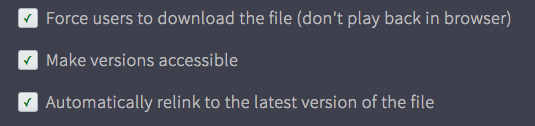
There is also a new option when emailing a link to send the password in a separate email. This was requested by users who were concerned about link recipients forwarding the link to others.
New Workflows
There are two new Upload Workflow actions:
Don't combine versions - This prevents the uploaded file from being part of a version stack, even if the filename matches that of an existing file in the folder. Files will always be independent with this option switched on.
Remove original file after conversion - This automatically deletes the original file after it has been converted by our encoding servers and replaces it with the highest-quality proxy. This is useful for saving storage space. Note that deleted original files cannot be restored by the new file restoration features.Â
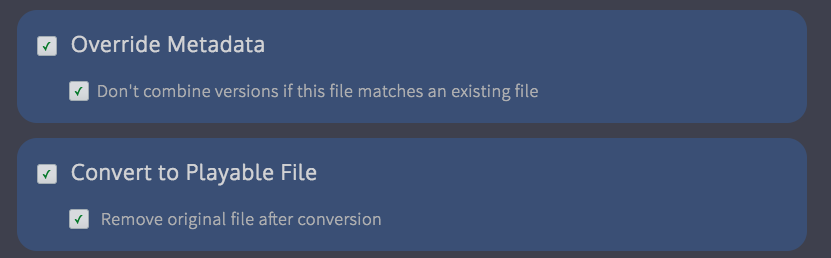
There is also a new File Workflow action:
Set file expiration date - This allows you to automatically change the file's expiration date. This is very useful for creating content lifecycles - you can now create multiple File Workflows and set expiration settings automatically depending on the file's sensitivity or importance.Â
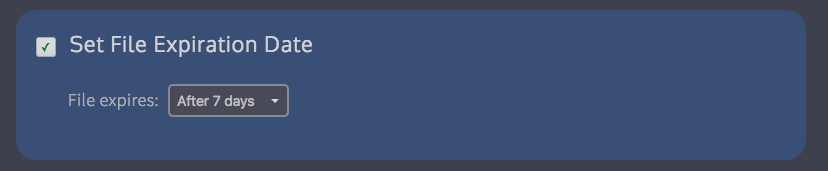
Kollaborate Encoder 1.3
There is also a corresponding update to Kollaborate Encoder. You must install this version if using Kollaborate Server 2.7.1 as older versions are not compatible.
Changes include support for password-protecting encoders and better support for image and multi-track audio files.
Full release notes for Kollaborate Server 2.7.1 and Kollaborate Encoder 1.3 are available on the Updates page or on the Kollaborate Server page after logging in.
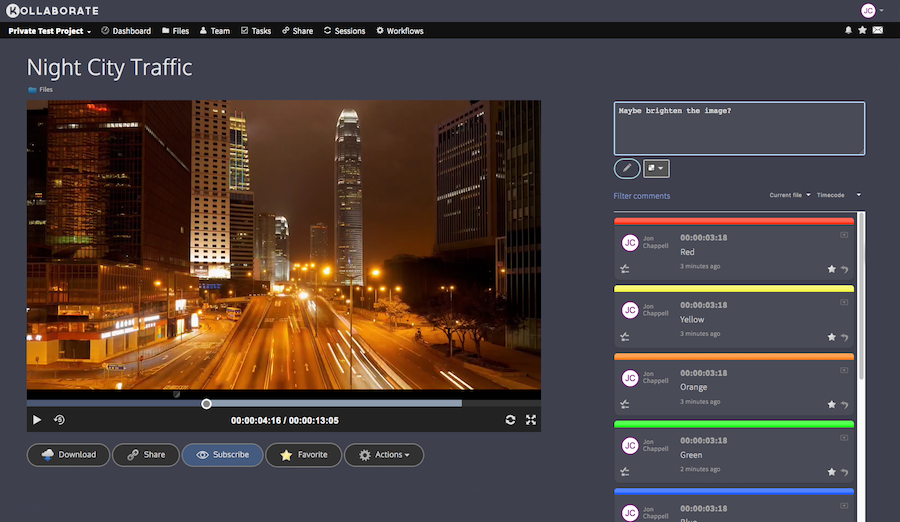
Kollaborate is an essential cloud workflow platform that allows you to share files with clients and team members while integrating with Digital Rebellion apps and services. Kollaborate Server allows you to host the platform in-house on your own servers and storage. To find out more, see the Kollaborate Server overview or register for the free cloud trial (Server trials are available on request).
Posted by Jon Chappell on Oct 18 2018 to
Kollaborate,
Front Page News,
DR NewsPermalinkRecent updates - October 2018
In case you missed it, here are some recent software updates for
our products.
Kollaborate 2.7.1 - Oct 3 2018
- Admins can now restore deleted files and projects for up to 14 days
- Set file expiration dates. Files will be deleted after the date expires but can be restored by an admin for up to 14 days
- View comments in a printable view with thumbnails
- Linked accounts can now optionally access all projects created by the subscriber
- New Share option: Force users to download - This forces the user to download the file instead of playing it in the browser.
- New Share option: Automatically relink to latest version - This makes Kollaborate always display the latest version of a file even if the link was created for an earlier version.
- Share - When emailing a link, you can now choose to send the password in a separate email
- New Upload Workflow action: Don't combine versions - Ensures the file is always independent and not part of a version stack
- New Upload Workflow action: Remove original file after conversion - This automatically deletes the original file after it has been converted by our encoding servers and replaces it with the highest-quality proxy
- New File Workflow action: Set file expiration date - Modifies the file's expiration date
- Improved Adobe panel UI
- Disable Alerts has been renamed to Incognito Mode to make its function more obvious
- Folders and departments now show a blue circle icon if they contain unviewed files
- No more black thumbnails - Kollaborate now rejects black frames or frames with little information (like slates) so that thumbnails are more representative
- Storage space now updates dynamically in the bottom right corner when uploading or deleting files
- Views and downloads are now logged on a per-user basis and shown in the Users tab of the player
- Quick Look shows the name of the file at the top
- Quick Look automatically switches to the selected file when user selects a new file with the mouse and closes when files are deselected
- Quick Look - Added a button to open file in player
- Subscribers can change ownership of a project to themselves if it is owned by another user linked to their subscription
- Files - You can now see whether a file has been favorited without needing to hover over it
- Files - Improved resizing of the file table on smaller screens
- Files - Added a button to clear the current search
- Files - You can now choose to go back to the source folder when moving files instead of being taken to the destination
- Player - Individual views / downloads are now visible in the History tab
- Tightened permissions so that non-admins cannot move others' files and you now need upload permissions in order to create a folder.
- Many other bug fixes, tweaks and optimizations
Post Haste for Mac 2.6.4 - Sep 14 2018
- Fixed an issue where color coding may not work correctly
- Minor bug fixes, tweaks and optimizations
Pro Maintenance Tools 2.2.6 - Sep 7 2018
- Project Repair - Adobe Premiere projects can now be downgraded to open in earlier versions
- Plugin Manager - Support for running scripts inside plugin installers both pre- and post-installation
- Fixed an issue where some apps may not show the Open dialog at startup
- Updated Crash Analyzer definitions
- Minor bug fixes, tweaks and optimizations
Posted by Jon Chappell on Oct 7 2018 to
DR NewsPermalinkKollaborate 2.7.1 - restore deleted files/projects, file expiration, print view, Incognito Mode and more
Kollaborate 2.7.1 is now live on the cloud, with lots of great new features.
Restore deleted files and projects
Files are no longer deleted instantly and can now be restored by an admin for up to 14 days. To view deleted files, click the Show dropdown at the top right of the Files page and select Deleted Files (note: only admins can see this option).

Deleted projects can be restored by choosing Deleted Projects from the dropdown at the top right of the Projects page. You will only see projects you created here and they can be restored for up to 14 days.
File expiration
To protect your content, files can now be given an expiration date from the Metadata page. The file will be deleted once this date passes, but can be restored by an admin for up to 14 days.
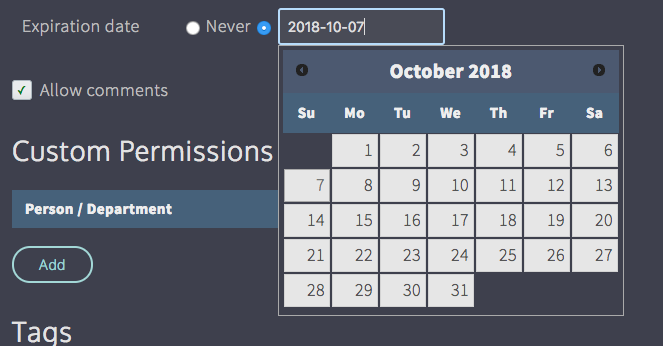
Comment print view
You can now view comments in a printable view complete with thumbnails. To do this, click Actions in the player, then go to Export Comments and choose Print.Â
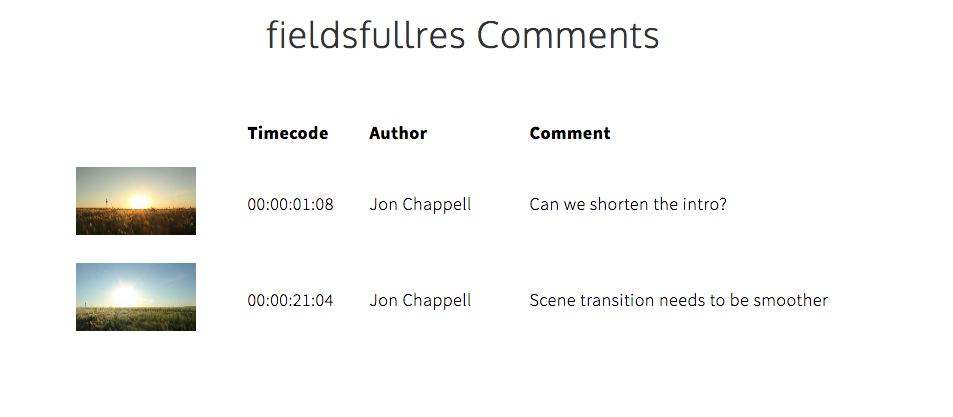
Linked accounts can now see all projects
When linking a subscription to your account from the Linked Accounts page, you can now choose whether the user can automatically access all projects you create. If this box is unchecked, they will be able to create new projects but will need to be specifically added to the Team page of each project in order to see them.Â
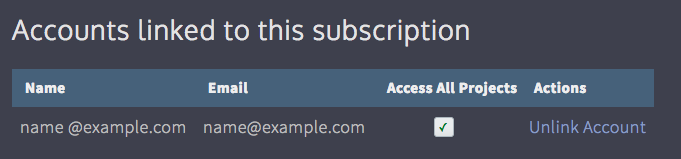
Note: users linked in this way will become admins on every project.
New Share options
There are two new options on the Share page:
Force users to download - This forces the user to download the file instead of playing it in the browser. This is useful for situations where you don't intend to keep a file up for a long time and want to make sure the client downloaded it before it gets deleted.
Automatically relink to latest version - In earlier versions of the site, if you sent out a link and allowed the user to view all versions, the link would still default to the version it was originally linked to even when newer versions exist. This option makes sure that the first file shown is the latest version but still gives the option to view earlier versions.
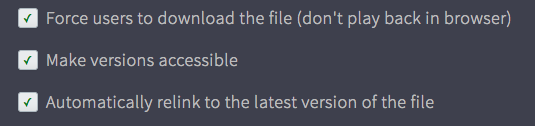
There is also a new option when emailing a link to send the password in a separate email. This was requested by users who were concerned about link recipients forwarding the link to others.
New Workflows
There are two new Upload Workflow actions:
Don't combine versions - This prevents the uploaded file from being part of a version stack, even if the filename matches that of an existing file in the folder. Files will always be independent with this option switched on.
Remove original file after conversion - This automatically deletes the original file after it has been converted by our encoding servers and replaces it with the highest-quality proxy. This is useful for saving storage space. Note that deleted original files cannot be restored by the new file restoration features.Â
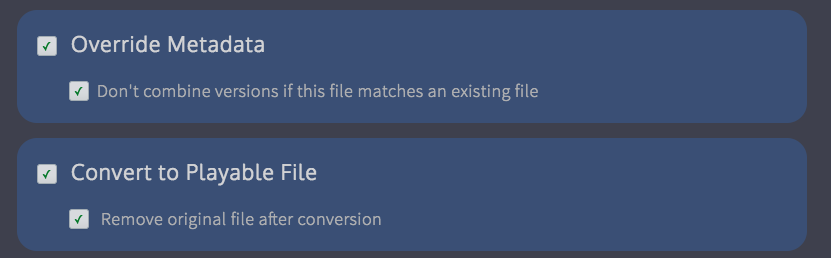
There is also a new File Workflow action:
Set file expiration date - This allows you to automatically change the file's expiration date. This is very useful for creating content lifecycles - you can now create multiple File Workflows and set expiration settings automatically depending on the file's sensitivity or importance.Â
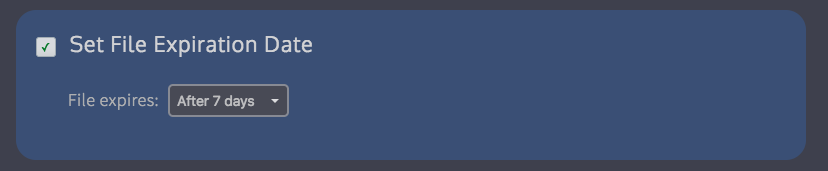
Improved Adobe panel UI
We've improved the UI for the Adobe panel to make it easier to download files and import markers.Â
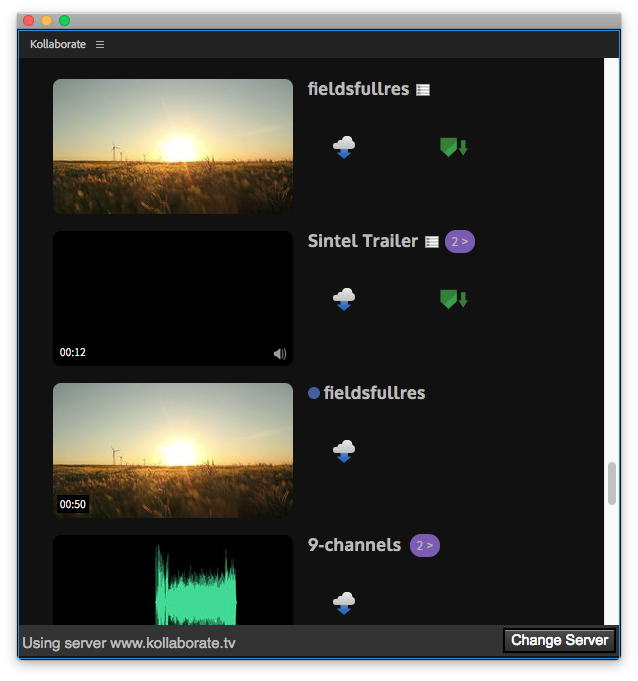
Note that this is a server-side change so you don't need to update the panel plugin itself.
Incognito Mode
We've renamed the previous Disable Alerts option to Incognito Mode to make its function more obvious.
Incognito Mode allows you to prevent your actions on the site (e.g. uploading a file or making a comment) from sending email alerts to others on the project. It is available by clicking your avatar at the top right of the screen and toggling Incognito Mode.
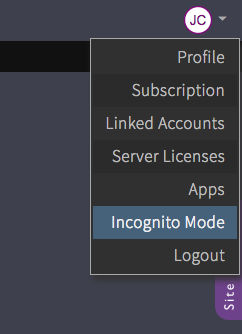
Unviewed folder icons
This is one of those very simple small changes that can make a big difference. You will now see a blue circle next to folders that contain unviewed files. This can be really useful when working on a big project where lots of changes are happening, so you can just follow the blue dots to find files you haven't looked at yet.
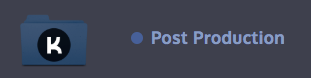
Other changes
- No more black thumbnails - Kollaborate now rejects black frames or frames with little information (like slates) so that thumbnails are more representative
- Storage space now updates dynamically in the bottom right corner when uploading or deleting files
- Views and downloads are now logged on a per-user basis and shown in the Users tab of the player
- Quick Look shows the name of the file at the top
- Quick Look automatically switches to the selected file when user selects a new file with the mouse and closes when files are deselected
- Quick Look - Added a button to open file in player
- Subscribers can change ownership of a project to themselves if it is owned by another user linked to their subscription
- Files - You can now see whether a file has been favorited without needing to hover over it
- Files - Improved resizing of the file table on smaller screens
- Files - Added a button to clear the current search
- Files - You can now choose to go back to the source folder when moving files instead of being taken to the destination
- Player - Individual views / downloads are now visible in the History tab
- Tightened permissions so that non-admins cannot move others' files and you now need upload permissions in order to create a folder.
In addition, we have conducted some server upgrades to make the site faster and more responsive.
Kollaborate is an essential cloud workflow platform that allows you to share files with clients and team members while integrating with Digital Rebellion apps and services. Kollaborate Server allows you to host the platform in-house on your own servers and storage. To find out more, see the Kollaborate Server overview or register for the free cloud trial (Server trials are available on request).
Posted by Jon Chappell on Oct 3 2018 to
DR News,
Front Page News,
KollaboratePermalinkPro Maintenance Tools 2.2.6 - Downgrade Adobe Premiere projects and run scripts inside plugin installers
We recently released Pro Maintenance Tools 2.2.6 with some great new features.
Downgrade Adobe Premiere projects
Project Repair can now downgrade Adobe Premiere projects so they can be opened in earlier versions of Premiere. After downgrading the project, Premiere will report that it was saved in an earlier version and asks you to save a copy. After doing this, the project will now be openable by Premiere.
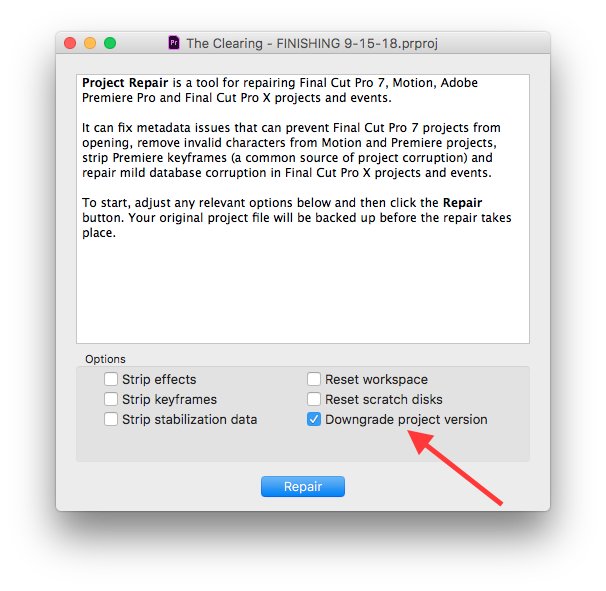
If you use Premiere features not supported in earlier versions they will of course not work in the earlier version, so be aware of this as Adobe has recently made major changes to features like the titler.
Run scripts inside plugin installers
Plugin Manager can create installers for plugins. This is not just useful for plugin developers to distribute their plugins but can also be an easy way of backing up your plugins or moving them to another computer.
You can now run scripts both before and after installing the files in order to perform additional tasks like running a licensing step, copying or moving files or launching a web page. You can run Applescripts, Bash scripts or Swift scripts (note that some Swift scripts may not work on earlier versions of macOS). The scripts must return 0 otherwise Plugin Manager will abort the installation, which is useful in situations where you want to stop installation if a license or security check fails.
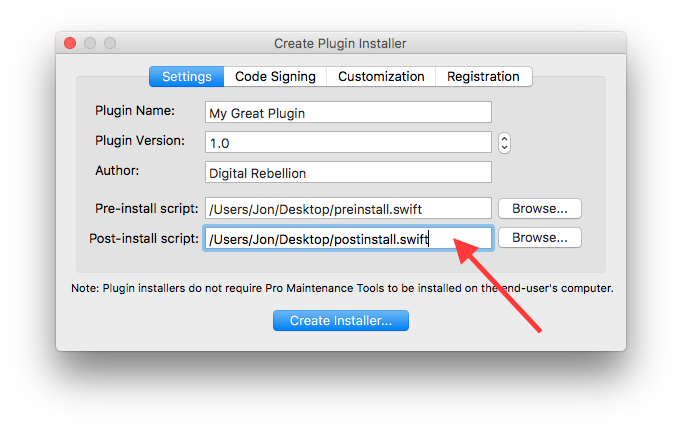
Pro Maintenance Tools is an invaluable toolset to help working video professionals get up and running again quickly in the event of a problem. To find out more, see the feature overview, read the user manual, watch the overview video or download the free 15-day trial.
Recent updates - September 2018
In case you missed it, here are some recent software updates for
our products.
Pro Maintenance Tools 2.2.6 - Sep 7 2018
- Project Repair - Adobe Premiere projects can now be downgraded to open in earlier versions
- Plugin Manager - Support for running scripts inside plugin installers both pre- and post-installation
- Fixed an issue where some apps may not show the Open dialog at startup
- Updated Crash Analyzer definitions
- Minor bug fixes, tweaks and optimizations
Posted by Jon Chappell on Sep 7 2018 to
DR NewsPermalinkNew site feature: manual license releases
We've just updated our site to allow users to remotely release licenses in order to relicense a product on a new computer if they forgot to unregister it on the old one first. (This was previously possible only by contacting us.)
This currently only applies to CinePlay for Mac but we plan for all products to eventually move to the new licensing system upon their next major release.
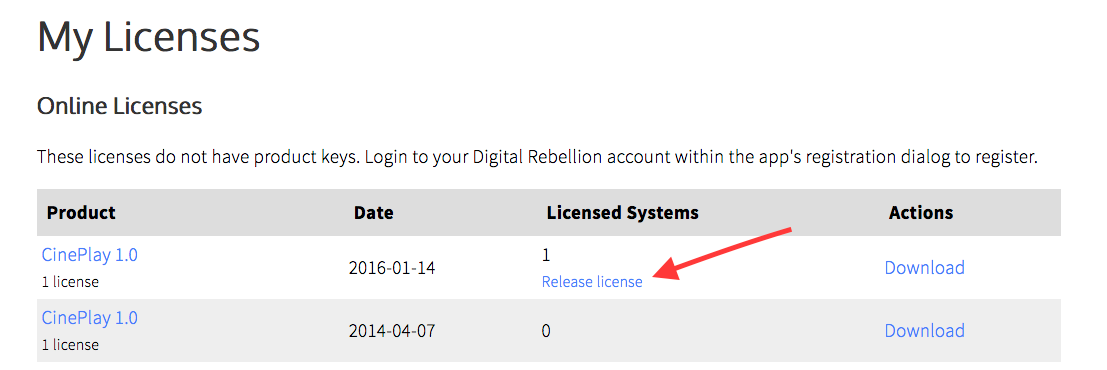
You can access this function from the Licenses page of your account area and it will only appear if you have licenses bound to at least one computer. Customers are allowed up to two license releases per year.

Posted by Jon Chappell on Aug 14 2018 to
DR News,
Front Page NewsPermalinkRecent updates - August 2018
In case you missed it, here are some recent software updates for our products.
Pro Media Tools 1.7.2 - Aug 1 2018
- Auto Transfer - Added a transfer log showing information about each file that was copied. Transfer logs are per-project and can be accessed from the View menu.
- Auto Transfer - Added a right-click menu to the Destinations pane allowing you to reveal a destination in Finder
- Auto Transfer - Remaining disk space indicator now updates more frequently
- Auto Transfer - Only alert to offline volumes if they are enabled in the Destinations pane
- Auto Transfer - Fixed a crash that could occur if you tried to transfer to a non-existent volume
- Timeline Tricks - Improved the naming of modified sequences in FCP7 XML
- Timeline Tricks - Fixed an issue where FCP7 XML might not import into Premiere correctly
- Video Check - Support for exporting the current frame as an image file
- Video Check - Fixed a hang that could occur when flash frame checking is switched on and there was an error reading the file
- Minor bug fixes, tweaks and optimizations
CinePlay 1.5.3 - Jul 30 2018
- Added Shift+number shortcut keys for marker colors
- You can now seek through the movie by scrolling with the trackpad/scroll wheel
- Exporting clips with in and out points set now includes the in/out timecodes in the filename
- Exported still frames now show the frame position in the timecode format you selected in the View menu (timecode, elapsed time or frames)
- CinePlay now remembers the previous marker color chosen and defaults to it when creating new markers
- The Markers window now scrolls and selects the new marker when you add one from the player
- CinePlay now remembers the last-chosen still image format
- Improved the visibility of black markers in the timeline
- Fixed an issue where the marker edit popup may still appear even if you hold down Shift to suppress it
- Fixed an issue that could cause TIFFs to be exported incorrectly
- Fixed an issue where annotations would refuse to save
- Minor bug fixes, tweaks and improvements
Kollaborate Transfer 1.5.2 - Jul 27 2018
- Users are now prevented from submitting a batch if they don't have upload permissions for the project
- Minor bug fixes, tweaks and improvements
FCS Remover 3.1.5 - Jul 27 2018
- Improved compatibility with newer versions of macOS
Marker Import for Mac 2.1.9 - Jul 16 2018
- Improved compatibility with FCPX
Cut Notes: Kollaborate Edition 2.5.2 - Jul 13 2018
- Moved the export / reset button sets options from the settings page to the button set editor. They are now located in the Actions menu to the right of the Sets pane.
- Free run timecode no longer pauses playback when switching to another app and back again
- Fixed an issue where button sets with special characters in a .cnbuttons file may not import correctly
- Minor bug fixes and tweaks
Cut Notes for iPad 2.5.2 - Jul 13 2018
- Moved the export / reset button sets options from the settings page to the button set editor. They are now located in the Actions menu to the right of the Sets pane.
- Free run timecode no longer pauses playback when switching to another app and back again
- Fixed an issue where button sets with special characters in a .cnbuttons file may not import correctly
- Minor bug fixes and tweaks
Posted by Jon Chappell on Aug 7 2018 to
DR NewsPermalink