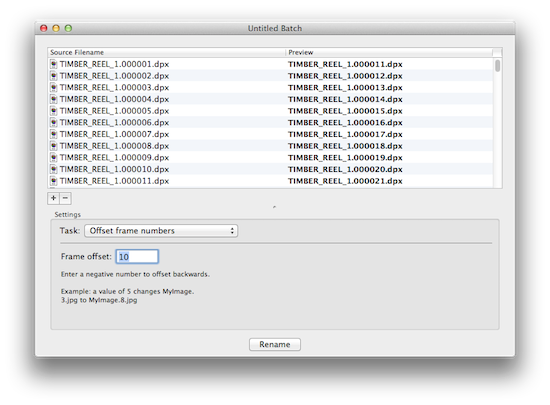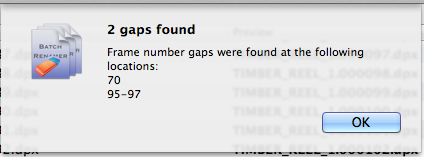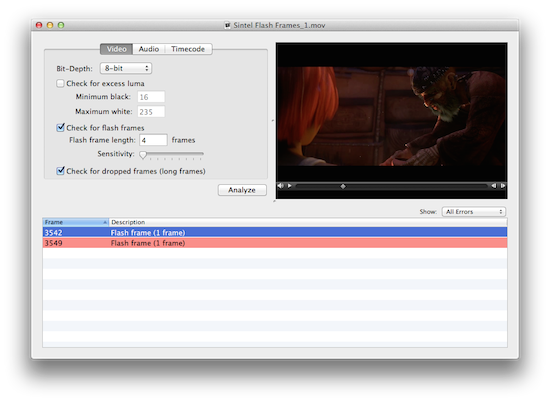Managing frame sequences in Batch Renamer
There are many tools for batch renaming, including Finder in OS X 10.10 Yosemite, however most of these tools are not built with film and TV workflows in mind and therefore don't understand or operate well with image sequences.
Batch Renamer in Pro Media Tools has several features that make it invaluable for image sequence workflows.
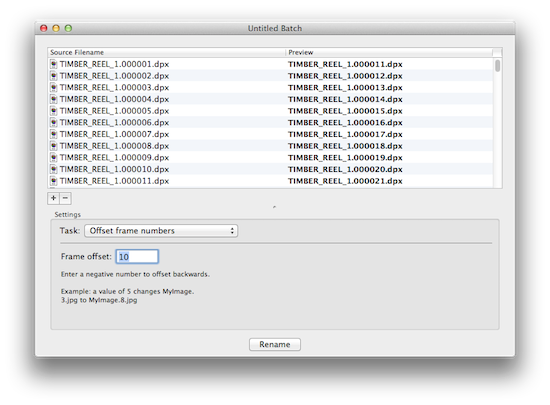
Detect frame gaps
Did you render the correct portion of the clip? Did you copy every file you intended to? Batch Renamer allows you to check for missing frame numbers to help spot such issues.
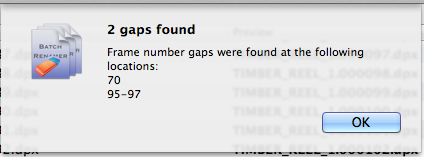
Edit sequences
If you need to remove a shot, delete its frames and then use the Close Number Gaps option to renumber the other frames to fill in the gap.
Offset / reorder frame numbers
Did you render out with the wrong start frame? Choose Offset Frame Numbers to add or subtract a number of frames from each file. Alternatively, drag the files in the window to get them in the desired order manually then choose Reorder Frames.
Pad frame numbers
If you rendered out with the wrong frame padding (leading zeroes) it's easy to change this in Batch Renamer.
Reverse sequences
Need a VFX shot to play backwards without re-rendering it? Choose the Reverse Frame Numbers option.
Batch Renamer is just one tool in the Pro Media Tools suite. Other popular tools include QT Edit, for batch-editing the properties of QuickTime movies (changing metadata, timecode, managing tracks) and Video Check, for locating faults in a video (flash frames, long frames, audio peaks).
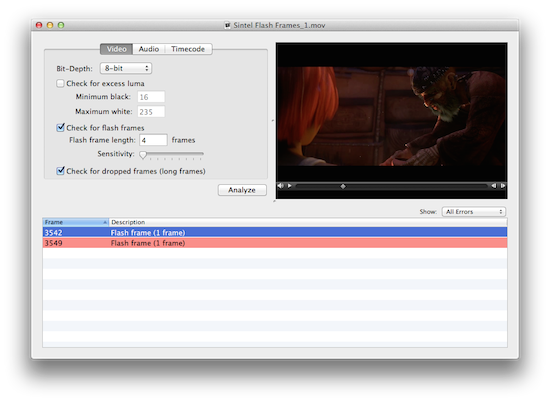
To find out more about Pro Media Tools, check out the features page, watch the overview video, read the user manual or download the free 15-day trial.
Posted by Jon Chappell on Nov 12 2014 to
Tutorials,
Software,
Visual EffectsPermalinkCombining odd and even frames in Shake
I've just finished helping a guy with a Shake issue via email and I think the solution would be useful to others. He had a situation where he had one movie clip with all the odd frames from a sequence and another clip with all the even frames, and he wanted to combine them into a single file.
At first glance, it would appear to be as simple as using the Select node to switch between them, however you would miss out half of the frames by doing this. Here's the solution that worked for him:
1. Import the two files into Shake via the FileIn node.
2. Add a
TimeX node to the first clip and set it to
0.5*time (this doubles every frame) and do the same for the second clip.
3. Add a
Select node and plug the output of the two TimeX nodes into it. So that it's not confusing later on, make sure the output of clip 1 goes to the first input and clip 2 goes to the second.
4. In the
Branch parameter of the Select node, set a keyframe at frame 1 with a value of 1 (i.e. the first input), then step to frame 2 and keyframe the value to 2 (the second input).
5. Load the parameter into the Curve Editor by clicking the clock icon next to the Branch field so that a tick icon appears, and then click the
Curve Editor tab.
6. In the Curve Editor, change the Cycle parameter to
MirrorValue.
7. When you render the FileOut, make sure to double the frame range as the sequence is now twice as long.
Posted by Jon Chappell on Nov 7 2009 to
Compositing,
Software,
Visual EffectsPermalinkGetting to Know the Terminal Part 2: More File Operations
In the
previous article, I showed you how to launch the Terminal and perform basic tasks like navigating through folders and dealing with files. Today I will build on this with more advanced file operations, working with directories, and wildcards.
Working with Directories
To create a new directory, navigate to the relevant parent directory using the cd command and type the following:
mkdir MyNewFolderRemember: as discussed last time, if you want a file name with spaces, you must do either of the following:
mkdir "My New Folder"or:
mkdir My\ New\ FolderWhat if you need to create several new directories? Simple:
mkdir Dir1 Dir2 Dir3A little-known feature of the mkdir command is that you can create multiple directories with just one command. Just separate them with spaces.
If you want to create a long chain of directories (e.g. Renders/Video/TIFF) you can use the -p parameter like so:
mkdir -p Renders/Video/TIFFPress Enter and it's all done, instantly. Imagine how long it would have taken to do that within the Finder GUI! This is why the command-line is still used in the 21st Century even though we have pretty GUIs to look at.
To remove a directory, use the rmdir command:
rmdir Renders/Video/TIFFThe above command assumes that all directories are empty. If they are not, an error will be returned. To remove a directory and all its subfiles and folders, use the following command:
rm -dR Renders(the d parameter tells it to include directories, R tells it to be recursive)
Wildcards
Last time I mentioned file operations such as cp for copying and mv for moving files. But what if you need to perform an operation on a large number of files at once?
Wildcards can be used to substitute characters. So if you want to copy, say, 100 files that are named Image.001.jpg to Image.100.jpg, you would use wildcards to substitute for the numbers. This will allow you to copy all of the files with one command instead of a hundred like so:
cp Image.*.jpg RendersQuestion mark (?) substitutes a single character. So for instance, if you had files called render_v1.iff, render_v2.iff and render_v10.iff and you typed
ls render_v?.iff, it would return only renders 1 and 2 because they are a single digit whereas render 10 is two digits.
Asterisk (*) substitutes a potentially infinite length of characters (including no characters at all). Use this if you don't know the precise length of the substitution. In the example above, if you type
ls render_v*.iff, it will return all three files because it matches both the 1- and 2-digit numbers. You can also type, for example, *. jpg to return all JPEG images or *.* to return all files in the directory.
So, going back to the 100-frame image sequence previously mentioned, you would type
ls Image.*.jpg to return a list of all of the images. That's all well and good, but what if you don't want to return all of the images - what if you only want a specific range?
Braces ([ ]) can be used to be more specific. In the above example, type
ls Image.[20-30].jpg to restrict the results to frames 20-30. You can also restrict characters in the same way, such as [b-f] (remember that everything is case-sensitive).
If your numbers or letters don't fall into a sequential range, you can pick a set of non-sequential numbers or letters such as [brz] or [179] to match any of these characters. You can also combine them with ranges like so:
ls Image.[1-10,12,14,20-40].jpg. This will return frames 1-10, skip frame 11, return 12, skip 13, return 14 and display frames 20-40.
And if you don't want specific characters to be returned, use the following syntax: [^bgv].
Combining the examples above: if you want to match a file starting with the letters a-c or x-z, with three miscellaneous characters in the middle, ending with a three-digit number at the end, you would type
ls [a-cx-z]???[0-9][0-9][0-9].*. As you can see, it gets complicated pretty quickly.
But imagine if you had to search through and move or copy those files manually. It would be time-consuming, tedious and prone to human error. The command line comes into its own when you want to perform operations on a large number of files at once.
Editors can get away with not knowing this (although it can be very useful for them to know) but it is required knowledge for anyone who wants to get into visual effects.
I had originally planned to cover permissions here but I'm going to move it to the next article because I went into a lot of detail and it's too large to add on the end of this one. I'd much rather delay it than miss out information.
So next time I will be covering file permissions, symbolic links and opening, viewing and saving text files.
Posted by Jon Chappell on Jan 19 2009 to
Visual Effects,
Software,
ApplePermalinkVue 7 xStream and Infinite shipping now
e-on Software today released
Vue 7 xStream and
Vue 7 Infinite. Vue is a 3D landscape generation product that has been used on many features including Pirates of the Caribbean 2 and 3. Infinite is the stand-alone version and xStream integrates fully into 3D modeling packages such as Maya and Cinema 4D.
The best feature in my opinion is the Ecosystem technology. This allows you to change a few parameters and automatically create a forest or some grassland or a desert, complete with random plants and rocks. Each object is varied slightly to give the impression that each rock and tree is completely unique. This makes it very realistic. It can also be used for other tasks, such as the vast robot army in the Vue 7 trailer.
Vue 7 takes this even further with Ecosystem III, which intelligently places objects according to the shape of the terrain. For example, it places fewer trees on a slope than on a flat area, as they would grow in reality. You can also create dynamic Ecosystems that stretch into the horizon without slowing your machine to a crawl. The Ecosystem Painter gives you precise control over your Ecosystem.
What's great about Vue is just how much you get "for free". If you add an Ecosystem to your terrain and then create some global wind, the plants will animate realistically with no input from you. Animating the sun and clouds creates realistic shadows on the terrain below.
There's also Solid Growth IV which minimizes flicker on far-off vegetation, the ability to render 360 degree panoramas (I love this), and something I've been waiting for - a water editor. Water was always pretty realistic but now you have a lot more control. You can now import camera tracking information from Boujou, MatchMover and SynthEyes (but not PFTrack it would seem) which is a big bonus.
Finally, it incorporates a new OpenGL engine that can render up to 4 times faster and the application has been optimized to take full advantage of multi-core systems.
e-on has released a cool
trailer showing what Vue 7 can do. Well worth checking out.
Posted by Jon Chappell on Nov 4 2008 to
Software,
Visual EffectsPermalinkAfter Effects CS4 to drop PowerPC support
There's a post on the
Keyframes blog (the official Adobe blog of the AE product manager, Michael Coleman) stating that due to limited time and resources, they have decided to drop PowerPC support in After Effects CS4 in favor of adding new features for Intel users.
By focusing on Intel Macs, we save a huge amount of engineering and testing time. This means that we will be able to complete more features for a larger group of customers and deliver the best release possible. Plus, some CS4 technology is so new that it never existed on PowerPC Macs.
So After Effects CS3 is the last Universal Binary version so if you still have a PPC Mac, you'll have to buy it before the new one goes on sale (which is a bit tricky because a release date hasn't been announced). It should be noted that this only applies to After Effects and not Photoshop or the other apps but it's obvious that they will all go that way eventually.
I don't see this as a major issue as the number of Intel users is currently very large and will get even larger by the time CS4 is released. It's a shame for people with old PPC machines still kicking around (me) though, and it's reducing the resale value of the older machines. Universal Binaries were such a great idea but to companies who also develop for Windows and have very large codebases, it unfortunately makes more sense to make Intel-only versions.
Posted by Jon Chappell on Aug 17 2008 to
Visual Effects,
Software,
HardwarePermalinkHoudini coming to OS X
Houdini, the nodal 3D modeling application used on many movies today, is finally coming to OS X. Side Effects has released a beta compatible with OS X (
64-bit Leopard), Windows and Linux.
Houdini is unique in that it combines a 3D modeling application with a nodal interface, giving you much greater flexibility and allowing you to use the industry-standard interface used for a large number of visual effects applications. I have not used it myself but I will definitely be checking it out.
Four editions available:
1. Free Apprentice edition with watermarked output
2. Non-watermarked Apprentice HD for $99
3. Houdini Escape for $1995
4. Houdini Master (Escape but with particles, dynamics, cloth, etc) $7995
There is also a Batch edition for render farms for $1495.
Right now, only Apprentice and Apprentice HD
are available but the rest will be released on July 15th.
Posted by Jon Chappell on Jun 17 2008 to
Visual Effects,
SoftwarePermalinkList of video / image formats supporting alpha channels
I had a request for this list, so here it is. It is a list of video and image formats that support alpha (transparency) channels.
(Note: "Unknown" means I couldn't find specific information on the maximum alpha bit depth, but it's commonly the same bit depth as the other channels in the file.)
| Codec |
Maximum Alpha Bit-Depth |
| Apple Animation |
8-bit |
| Apple ProRes 4444 |
16-bit |
| Apple ProRes 4444 XQ |
16-bit |
| AV1 |
Unknown |
| Avid Meridien Compressed |
8-bit |
| Avid Meridien Uncompressed |
8-bit |
| Avid DNxHD (RGB) |
Unknown |
| Avid DNxHR (RGB) |
Unknown |
| AVIF |
12-bit |
| Cineform |
12-bit |
| Cineon |
16-bit |
| DPX |
16-bit |
| GIF |
1-bit |
| H.265/HEVC |
Unknown (probably 8-bit) |
| JPEG XL |
32-bit |
| Maya IFF |
32-bit |
| OpenEXR |
32-bit |
| PNG |
16-bit |
| RLA |
32-bit |
| RPF |
32-bit |
| SGI |
16-bit |
| SGI RAW |
16-bit |
| Targa (TGA) |
8-bit |
| TIFF |
32-bit |
| WebP |
8-bit |
Workarounds for the QuickTime 7.4 rendering issues in After Effects
I have heard
claims that it is caused by DRM and I have heard claims that it is just a case of
adjusting a preference.
The preference in question is the
"Show legacy encoders" option. Unfortunately I can't test this out myself as I don't have the CS3 version of AE and I wouldn't really want to install QT 7.4 even if I did. However, people are reporting that adjusting this preference makes no difference. I would imagine that this is correct, as the option simply shows and hides
encoders in the QuickTime menus.
This problem only affects sequences longer than 9:59 (I have also heard 9:57 but it doesn't make much difference) in length. If you are exporting sequences shorter than this, you will not be affected.
The bug only affects QuickTime exports. A workaround is to export to an image sequence (I recommend
TIFFs). Final Cut Pro doesn't work well with image sequences and it will really slow down your timeline, so I recommend then converting the images to a movie in QuickTime.
To do this, fire up QuickTime and go to File > Open Image Sequence. Choose the
first frame of the sequence and click Open. Select your desired frame rate and click Ok.
You now have two options: you can go to File > Save As and save it as a self-contained movie or the second option is to go to File > Export and choose an export format. The former will make no changes to the quality of the images and the second one will recompress it to a given format (such as
DV). The latter option is recommended if you are placing it in a Final Cut Pro sequence, as it will not require rendering if you match the sequence settings.
This workaround can be applied to any application that is having difficulties with the latest QuickTime update.
Posted by Jon Chappell on Jan 24 2008 to
QuickTime,
Visual Effects,
ApplePermalinkAfter Effects 8.0.2 released
Adobe has
released a new patch for Macintosh After Effects users. This patch allows you to natively import and work with Panasonic P2 data, and adds Mac OS X 10.5 Leopard support.
More details of bug fixes are available
here.
This does not, unfortunately, fix the
QuickTime 7.4 rendering issues, although Adobe are
"working with Apple to resolve the problem".
Posted by Jon Chappell on Jan 22 2008 to
Visual Effects,
SoftwarePermalinkQuickTime 7.4 causes issues with After Effects
After some users found problems with QuickTime 7.3, some are
reporting issues with 7.4 as well.
The QT 7.3 update
broke non-current versions of Final Cut Pro, causing log and capture dropouts among other things. If you were hoping the latest update fixes the problems caused by the previous patch, I'm afraid you are out of luck. You will need to downgrade to QT 7.2.
Additionally, After Effects users are
reporting that version 7.4 is causing rendering issues for them. They are finding that AE will stop rendering after exactly 10 minutes with the message "After Effects error: opening movie - you do not have permission to open this file (-54)". The only solution so far is to downgrade back to QT 7.2 or 7.3.1 or wait for Adobe or Apple to issue a patch. Windows users have been reporting these issues as well, and the issue seems to affect widespread versions of AE.
There is a
post on Apple's support boards that gives a way of "hacking" QuickTime back to 7.2 by installing 7.3 or 7.4 and then copying over the old 7.2 files. This is a quick and dirty way of doing it but
I would not advise it. Final Cut Pro is a professional and complex application and for best results, I recommend backing up your files and performing a complete Erase and Install. This creates the most stable environment for running the software. You do not want it to fail at an important moment, particularly if you make your living from using it. Remember not to reinstall QuickTime 7.4 again afterwards!
Always remember the Golden Rule: Don't install updates on a production machine unless you have a way of quickly getting everything back to normal (such as a clone), and DEFINITELY don't install anything in the middle of a project.Update: Some After Effects users are coping by rendering out their sequences in 10 minute segments, putting them together in Final Cut Pro and then exporting them as one movie clip. Obviously this significantly increases the total rendering time and you should make allowances for the extra time burden.
Update #2: Apparently, this issue also affects Cinema 4D and is related to an update in QuickTime's Digital Rights Management (DRM) code. Presumably this is a conflict with code designed to prevent people from copying or distributing iTunes-rented movies.
Posted by Jon Chappell on Jan 17 2008 to
QuickTime,
Apple,
Visual EffectsPermalink