|
Maintain, optimize and troubleshoot your NLE
|
Professional cloud workflow platform
|
Simplified media management
|
We recently released Pro Maintenance Tools 2.2.6 with some great new features.
Project Repair can now downgrade Adobe Premiere projects so they can be opened in earlier versions of Premiere. After downgrading the project, Premiere will report that it was saved in an earlier version and asks you to save a copy. After doing this, the project will now be openable by Premiere.
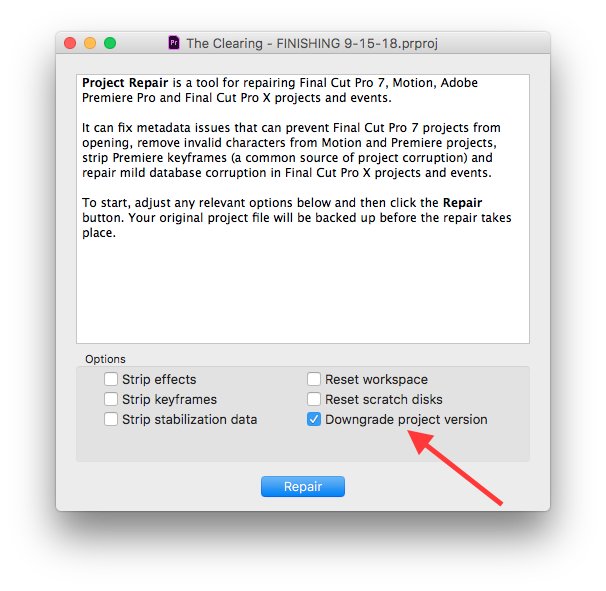
If you use Premiere features not supported in earlier versions they will of course not work in the earlier version, so be aware of this as Adobe has recently made major changes to features like the titler.
Plugin Manager can create installers for plugins. This is not just useful for plugin developers to distribute their plugins but can also be an easy way of backing up your plugins or moving them to another computer.
You can now run scripts both before and after installing the files in order to perform additional tasks like running a licensing step, copying or moving files or launching a web page. You can run Applescripts, Bash scripts or Swift scripts (note that some Swift scripts may not work on earlier versions of macOS). The scripts must return 0 otherwise Plugin Manager will abort the installation, which is useful in situations where you want to stop installation if a license or security check fails.
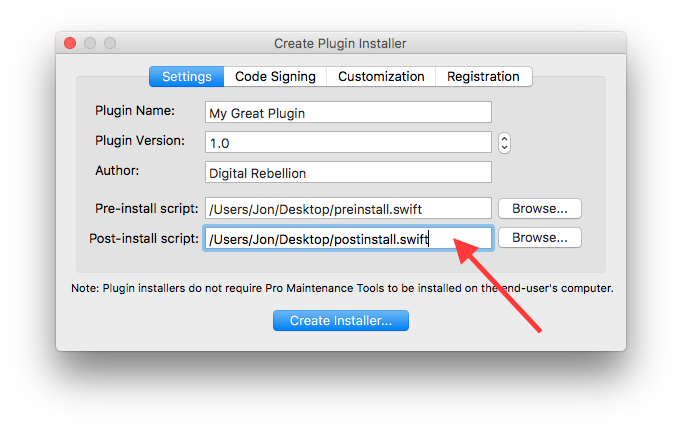
Pro Maintenance Tools is an invaluable toolset to help working video professionals get up and running again quickly in the event of a problem. To find out more, see the feature overview, read the user manual, watch the overview video or download the free 15-day trial.
We've just updated our site to allow users to remotely release licenses in order to relicense a product on a new computer if they forgot to unregister it on the old one first. (This was previously possible only by contacting us.)
This currently only applies to CinePlay for Mac but we plan for all products to eventually move to the new licensing system upon their next major release.
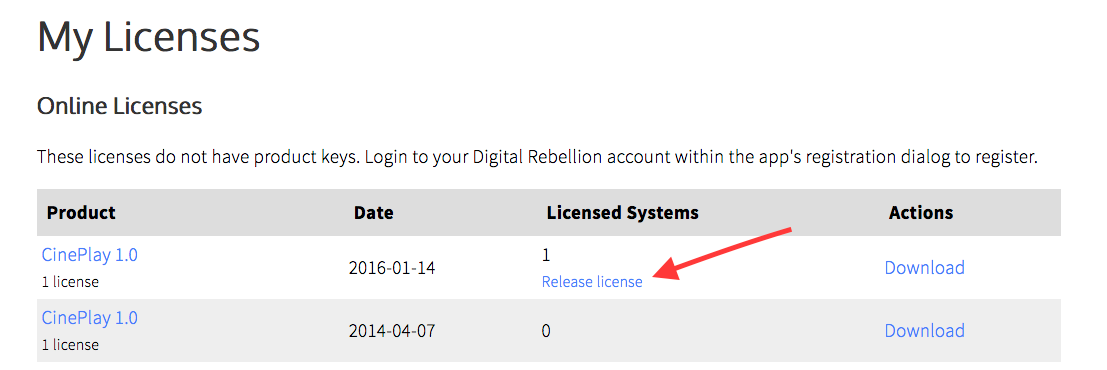
You can access this function from the Licenses page of your account area and it will only appear if you have licenses bound to at least one computer. Customers are allowed up to two license releases per year.

Pro Media Tools 1.7.2 adds useful new features to our suite of media management tools for video professionals.
Auto Transfer, our camera memory card offloading tool, now includes a transfer log. This is a text file that shows you checksums and metadata for each file that was copied. Logs are stored on a per-project basis and you can view the log by going to View > Transfer Log.

Video Check, our QC-checking tool, now allows you to export a still image of the currently selected frame, which is useful when you need to show someone a visual flaw in the video.

 Pro Media Tools is an essential toolkit for media professionals. To find out more, view the feature list, read the user manual or download the free 15-day trial.
CinePlay 1.5.3 offers some great new additions to our Mac media player aimed at video professionals.
You can now use Shift in combination with a number key to add a marker of a specific color.
Additionally, the last marker color chosen is now remembered when adding a new marker, making it quicker to add colored markers to a video.

Scrolling left and right on your trackpad will now seek within a file, as will adjusting the scroll wheel horizontally for those using a mouse.
When exporting between in and out points, CinePlay will now include the range of the in and out points as part of the filename, making it easier to export multiple parts of a movie quickly without having to keep renaming the default filename. It will even take into account your timecode display settings (timecode, elapsed time or frames) when showing the range.
CinePlay is a powerful playback and note-taking tool for video professionals. To find out more, see the feature list, read the user manual, watch the overview video or download the free 15-day trial. Kollaborate customers get cloud functionality in CinePlay free of charge.
Cut Notes 2.5 is a significant update to our iPad app for taking timecode synced notes during a screening.
The biggest change in this version is that time-of-day timecode is no longer set from the New Project pane but instead is available from the Sync menu. This is a more logical place for it to reside and it also means you can now use time-of-day timecode when taking notes from Kollaborate comment streams.

Other changes include increasing the maximum visible button label length and preventing it overflowing if it's too long, plus improved compatibility with DaVinci Resolve when exporting marker EDLs.
The full list of changes is available here.
Cut Notes is an iPad note-taking app for video and audio professionals. It syncs to timecode in common apps and helps your minimize the time spent looking down when making notes on a screening. To find out more, see the feature list, read the user manual, watch the overview video or download it from the App Store. There is also a free cloud-only version for Kollaborate customers.
Â
Â
Kollaborate 2.7 is a major update to our cloud workflow platform for sharing files and working more effectively with your team.
We've expanded our Workflows feature to include Upload Workflows. Upload Workflows are a new type of Workflow that allow you to set certain actions to occur when uploading a new file. You can choose whether to convert the file to a playable format, add LUTs and watermarks, and burn in data like timecode or the project name over the frame. This works for both videos and still images.

Upload Workflows can be limited to apply only to certain folders, which allows you to setup different rules depending on the folder the file is uploaded to. For example, you could choose to apply LUTs to files uploaded to a Dailies folder and watermarks to files uploaded to a Client Review folder.

You can also use Upload Workflows as a way of validating uploads. So if you require your deliverables to be uploaded as 1080p, you can set an upload workflow to apply a file workflow that will highlight the file red if it is a different resolution.
Upload Workflows are very powerful and we plan to release some videos soon showing more things you can do with them.
What were previously known as Workflows are now called File Workflows to differentiate them from Upload Workflows. You can now automatically email out a link from a File Workflow, which will allow you to do things like automatically send a link to the client after your team has approved the file.

Tasks can now trigger File Workflows when they are completed. This would allow you to, for example, sort task deliverables into a Tasks Completed folder after they are finished or allow others on your team to review them. You can trigger File Workflows for related files and deliverables separately.

Image files can now be converted to web-viewable formats by our encoding servers. There's a default Upload Workflow that will automatically convert unsupported images (e.g. BMPs or DPXs) to JPEGs when uploaded.

Workflows can now be imported from other projects or restored back to the default versions.
(Note that Upload Workflows may not import in their entirety if they depend on files or custom departments that only exist in the other project.)Â

Kollaborate can now import and export markers to Davinci Resolve as marker EDLs.
To import into Resolve, right-click on your timeline in the Media or Edit pane and go to Timelines > Import > Timeline Markers from EDL.Â

Folders can now be dragged in to upload them. Kollaborate will respect the original folder structure and create subfolders accordingly.
Link recipients can now edit and delete their comments for up to 1 hour after posting.
You can now specify how many times a link can be viewed or how many files can be uploaded to a File Request before the link will automatically expire. Links that have hit their expiration limit are highlighted in red on the Share page.Â

You can now see the history of a file directly from the player.Â

Kollaborate is an essential cloud workflow platform that allows you to share files with clients and team members while integrating with Digital Rebellion apps and services. To find out more, see the features page or register for the free trial.
Recently we released CinePlay 1.5.1, a minor update to our professional Mac media player.
The biggest change in this version is that the app now displays more detailed metadata. CinePlay will now show all of the fields that are shown in tools like QT Edit and uses QT Edit's metadata database to give the fields more user-friendly descriptive names.

We've also made it so that clicking or navigating to a marker in the player window also selects that marker in the Markers window.
Other changes include:
CinePlay is a powerful playback and note-taking tool for video professionals. To find out more, see the feature list, read the user manual, watch the overview video or download the free 15-day trial. Kollaborate customers get cloud functionality in CinePlay free of charge.
We recently released Pro Media Tools 1.7, a major update to our suite of media management and processing tools.
Timeline Tricks can now strip audio and/or video transitions from FCP 7 XML files, which can be useful before outputting an OMF or AAF for sound mixing.

Edit Detector and Video Check can now export marker EDLs to DaVinci Resolve.
To import the EDLs into Resolve, right-click the timeline in the Media or Edit window, then go to Timelines > Import > Markers from EDL.

You can now easily clear the file list in Batch Renamer by clicking the Clear button and can set this to occur automatically after processing in Preferences.

Â
Pro Media Tools is an essential toolkit for media professionals. To find out more, view the feature list, read the user manual or download the free 15-day trial.
Â
The latest version of our iPad note-taking app, Cut Notes 2.4.9, can now import markers into DaVinci Resolve. Here's how to do it:



Cut Notes is an iPad note-taking app for video and audio professionals. It syncs to timecode in common apps and helps your minimize the time spent looking down when making notes on a screening. To find out more, see the feature list, read the user manual, watch the overview video or download it from the App Store. There is also a free cloud-only version for Kollaborate customers.
Another year is over so let’s look back on the past 12 months.
Kollaborate - We made lots of enhancements to our cloud workflow platform over the year including Workflows to setup automated actions when approving files, File Requests for users outside the project to upload files, User Roles replaced the old Positions system, color coding, batch downloading, auto-advance to the next file and many minor tweaks and UI improvements.
Pro Maintenance Tools - Our suite of maintenance and repair tools gained support for salvaging ProRes 4444 XQ, VST2 and VST3 plugin support, support for trashing custom Premiere cache locations and improved FCPX compatibility.

Pro Media Tools - Our suite of media management tools had many updates to our Auto Transfer offloading tool including automatic reel number detection, more options for customizing metadata, new List metadata type, performance improvements and many minor tweaks.

In total we released over 40 updates for our products.
Our most-downloaded app was Preference Manager but our most-used app was Post Haste. Our most popular paid tool was Pro Maintenance Tools. Our most popular iOS app was Video Space Calculator. The number of Kollaborate subscribers increased by 40% and the number of daily logins doubled.
Over 500,000 unique visitors visited digitalrebellion.com and our products were downloaded over 150,000 times.
The most popular blog posts in 2017 were:
2018 will be a big year for us and we are planning some major new Kollaborate features in addition to at least one new product. We are planning major overhauls of several of our apps and intend to bring them to additional platforms. You can keep up to date with new products, features and tips by subscribing to this blog, following us on Twitter or Facebook or by subscribing to our mailing list.