(818) 308-4607 Los Angeles, CA
|
Maintain, optimize and troubleshoot your NLE
|
Professional cloud workflow platform
|
Simplified media management
|
Last week we released CinePlay for Mac 1.5.5, a minor update to our professional media player with some useful new changes and fixes.
We've made significant changes under-the-hood to our Ganged Playheads feature, which allows you to play two or more files together in sync. We've improved the reliability and accuracy of the feature and fixed a couple of situations where it was possible for the videos to become unsynchronized from each other.
When entering Gang mode, the windows now automatically tile to fit on the screen, making it easy to compare videos side-by-side. We also now indicate Gang mode in the title bar of each window to make it clearer when the feature is enabled.

As well as occuring automatically in Gang mode, you can also manually tile documents to fit on the screen at any time from the Window menu.
We've made lots of improvements to the UI, including adding a blue area to show the in/out range and fixing some issues with drawing markers and in/out points.

CinePlay is a powerful playback and note-taking tool for video professionals. To find out more, see the feature list, read the user manual, watch the overview video or download the free 15-day trial. Kollaborate customers get cloud functionality in CinePlay free of charge.
We recently released a minor update to our suite of media management tools. Here's what's new in Pro Media Tools 1.7.3:
We've added Quick Tasks in QT Edit for the following actions:
These tasks can be run in single-file or batch modes.

Additionally, while you won't be able to see the difference by looking, we've completely overhauled Quick Tasks under the hood to make it more efficient and to make it easier for us to deliver more Quick Tasks in future.
We've improved how Auto Transfer handles situations where volumes are offline. It now informs you which volumes are offline when you click the Transfer button, instead of the transfer just failing.

You can also now switch off transfer logging in preferences.
Pro Media Tools is an essential toolkit for media professionals. To find out more, view the feature list, read the user manual or download the free 15-day trial.
When we created Kollaborate we set out to encourage long-term subscriptions, with short-term subscriptions intended for situations where you might only work on a project for a few months and therefore not need a whole year's subscription. So for this reason there was a significant price difference between annual and monthly subscriptions.
While more than 80% of our customers are on annual subscriptions, we know that some customers prefer to be billed monthly and have in fact been using our service for years on the monthly plan even though it costs more. Based on feedback we have decided to reduce pricing on the monthly plans so there is less of a difference between month-to-month and annual plans, although it will still remain better value to subscribe for the whole year.
| Plan | Old monthly price | New monthly price | Annual price |
| Freelance | $45 | $25 | $180 ($15/month equivalent) |
| Small Business | $65 | $40 | $300 ($25/month equivalent) |
| Business | $79 | $60 | $480 ($40/month equivalent) |
| Production | $119 | $99 | $780 ($65/month equivalent) |
| Studio | $149 | $129 | $1188 ($99/month equivalent) |
| Studio Plus | $199 | $169 | $1548 ($129/month equivalent) |
| Network | $279 | $239 | $2388 ($199/month equivalent) |
| Network Plus | $379 | $339 | $3599 ($299/month equivalent) |
You can view our entire list of packages including storage space and features here.
Existing subscribers will be charged the new prices the next time their account bills and don't have to do anything to receive the lower price. Customers who were charged within the last 10 days have received a credit on their account for the difference, which will be subtracted from next month's bill (so if you were charged $45 your next bill would be $25 - $20 = $5).
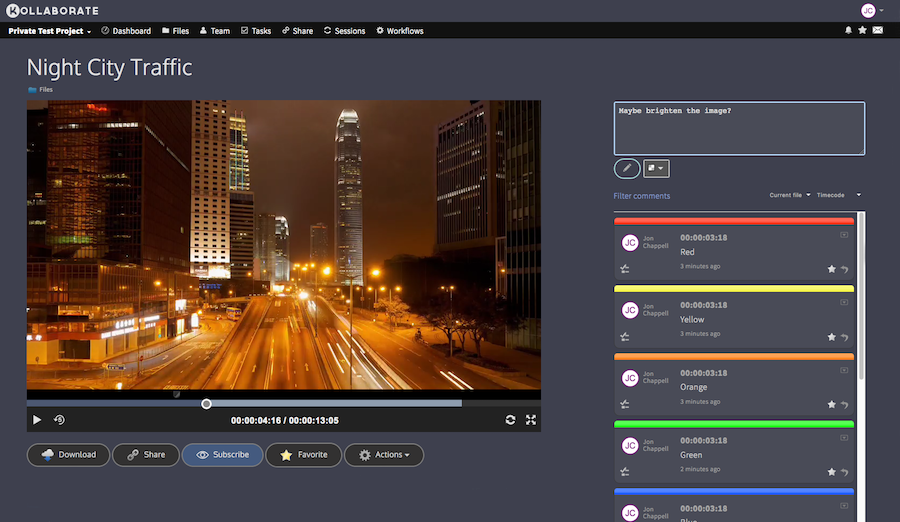
Kollaborate is an essential cloud workflow platform that allows you to share files with clients and team members while integrating with Digital Rebellion apps and services. To find out more, see the overview or register for the free trial.
Last week we released a major new update for CinePlay, our iOS app for local and cloud media playback that's aimed at video professionals.
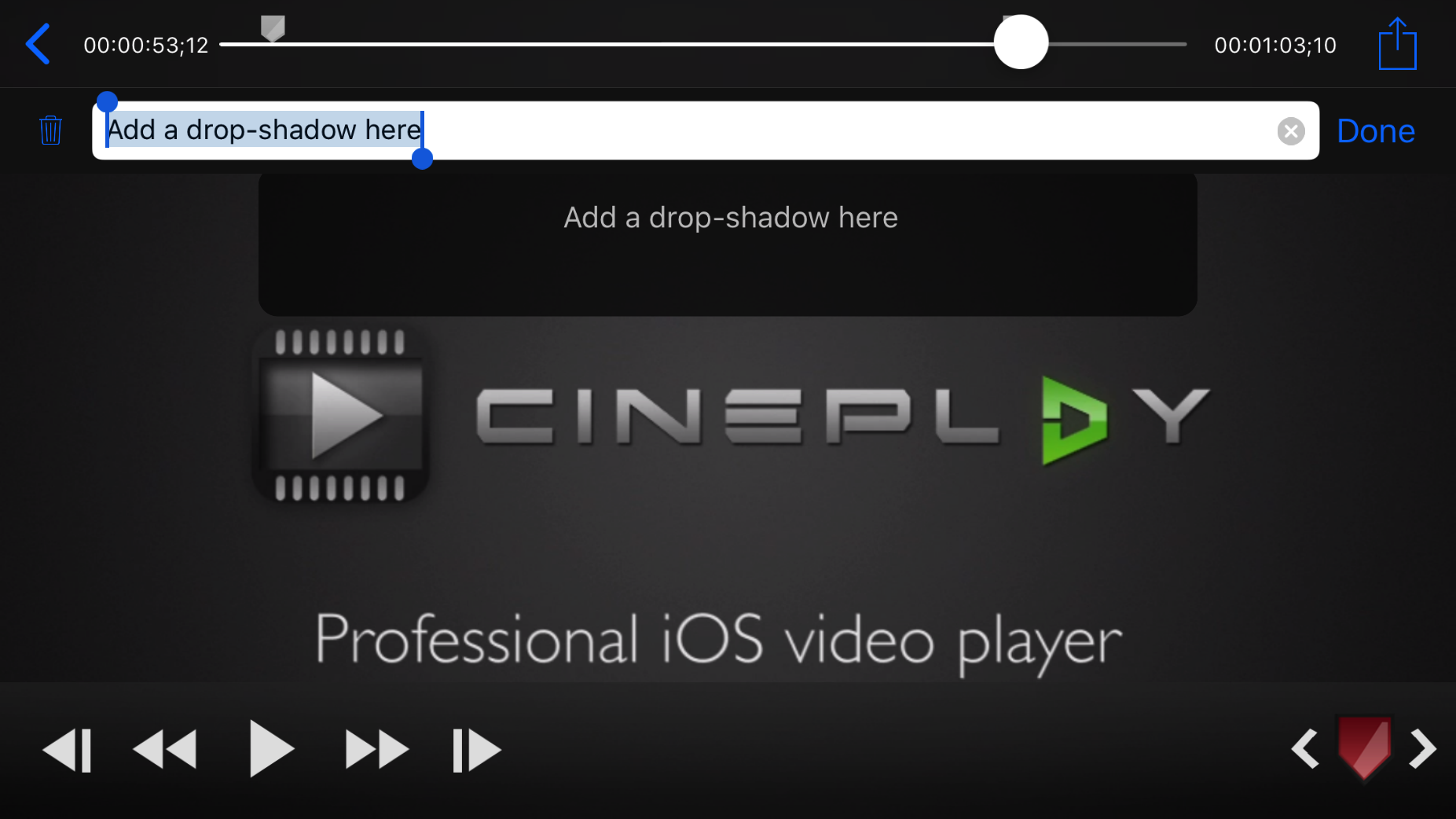
The most significant change in this version is that markers are now supported on iPhone devices. Why was this not supported before? The main reason was screen real-estate, but with iPhones now increasing in screen size plus the repeated recent requests we got for iPhone support, we decided to re-evaluate the feasibility of adding this feature. You can now add, edit, view and delete comments directly from your phone.
Other changes include improved stability and minor bug fixes.
CinePlay for iOS is a powerful mobile playback and note-taking tool for video professionals. To find out more, see the feature list, read the user manual or watch the overview video. Kollaborate customers can get cloud functionality in CinePlay free of charge with the CinePlay: Kollaborate Edition app.
Kollaborate Server 2.7.1 adds some great new features and changes to our self-hosted workflow platform.
You can now customize more of the UI and even use different logos for the site and email headings if you choose.
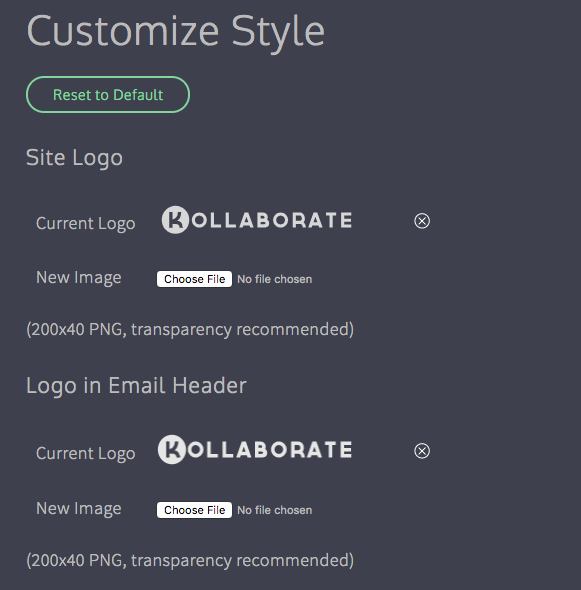
You can now hide pages completely or only make them available to admins. So for instance if you never use the Dashboard feature it can now be hidden from the UI.
You can also hide features from the player page such as making it so that only admins can see viewing statistics.
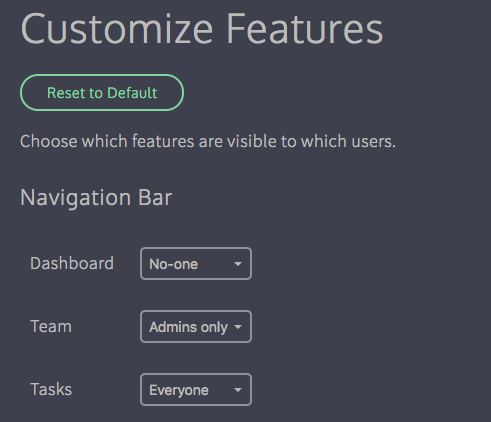
By default everyone has the ability to create a project. You can now limit this to site admins only from the Configure page of the admin area.
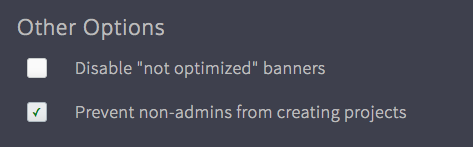
Kollaborate Server 2.7.1 has the same features as the cloud version, including:
Files are no longer deleted instantly and can now be restored by an admin for up to 14 days. To view deleted files, click the Show dropdown at the top right of the Files page and select Deleted Files (note: only admins can see this option).

Deleted projects can be restored by choosing Deleted Projects from the dropdown at the top right of the Projects page. You will only see projects you created here and they can be restored for up to 14 days.
To protect your content, files can now be given an expiration date from the Metadata page. The file will be deleted once this date passes, but can be restored by an admin for up to 14 days.
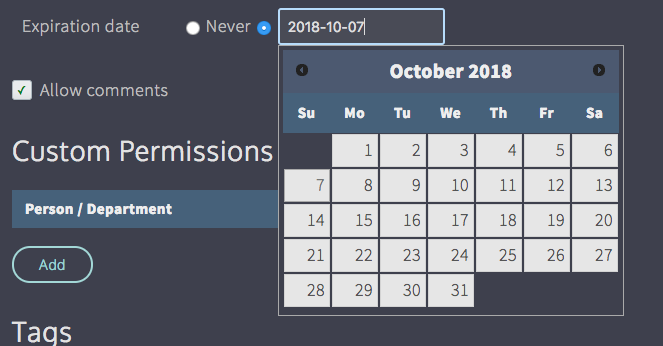
You can now view comments in a printable view complete with thumbnails. To do this, click Actions in the player, then go to Export Comments and choose Print. 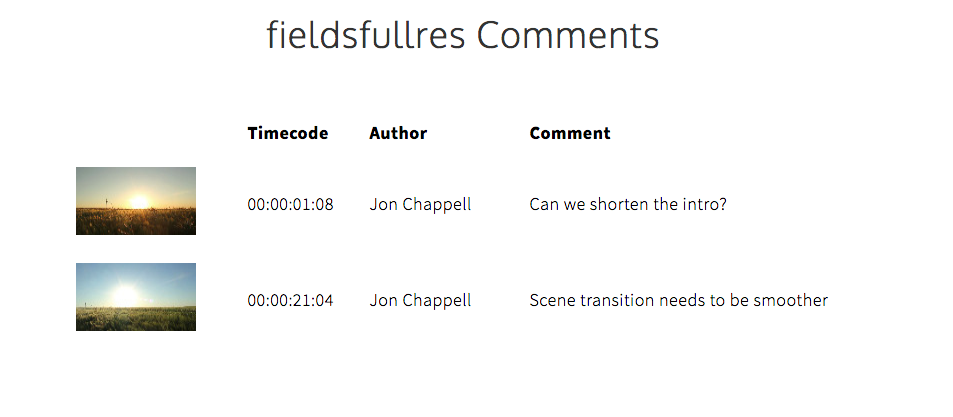
There are two new options on the Share page:
Force users to download - This forces the user to download the file instead of playing it in the browser. This is useful for situations where you don't intend to keep a file up for a long time and want to make sure the client downloaded it before it gets deleted.
Automatically relink to latest version - In earlier versions of the site, if you sent out a link and allowed the user to view all versions, the link would still default to the version it was originally linked to even when newer versions exist. This option makes sure that the first file shown is the latest version but still gives the option to view earlier versions.
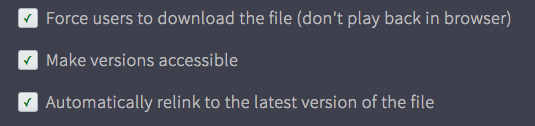
There is also a new option when emailing a link to send the password in a separate email. This was requested by users who were concerned about link recipients forwarding the link to others.
There are two new Upload Workflow actions:
Don't combine versions - This prevents the uploaded file from being part of a version stack, even if the filename matches that of an existing file in the folder. Files will always be independent with this option switched on.
Remove original file after conversion - This automatically deletes the original file after it has been converted by our encoding servers and replaces it with the highest-quality proxy. This is useful for saving storage space. Note that deleted original files cannot be restored by the new file restoration features.Â
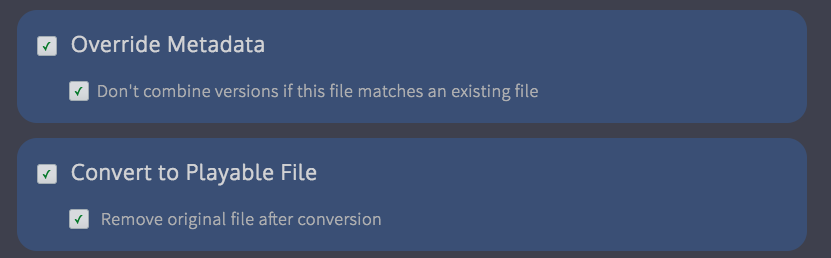
There is also a new File Workflow action:
Set file expiration date - This allows you to automatically change the file's expiration date. This is very useful for creating content lifecycles - you can now create multiple File Workflows and set expiration settings automatically depending on the file's sensitivity or importance.Â
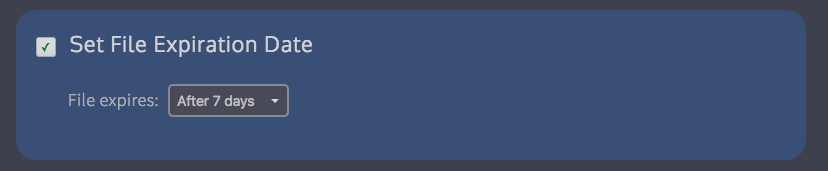
There is also a corresponding update to Kollaborate Encoder. You must install this version if using Kollaborate Server 2.7.1 as older versions are not compatible.
Changes include support for password-protecting encoders and better support for image and multi-track audio files.
Full release notes for Kollaborate Server 2.7.1 and Kollaborate Encoder 1.3 are available on the Updates page or on the Kollaborate Server page after logging in.
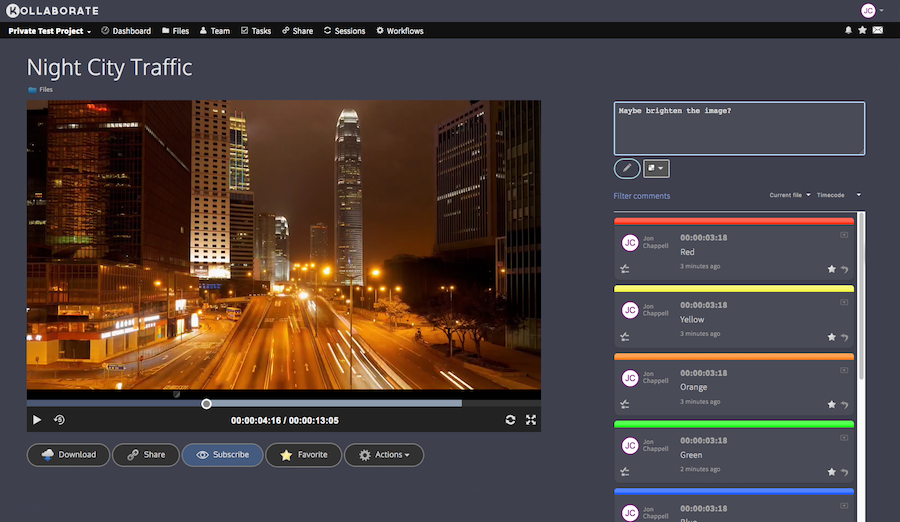
Kollaborate is an essential cloud workflow platform that allows you to share files with clients and team members while integrating with Digital Rebellion apps and services. Kollaborate Server allows you to host the platform in-house on your own servers and storage. To find out more, see the Kollaborate Server overview or register for the free cloud trial (Server trials are available on request).
Kollaborate 2.7.1 is now live on the cloud, with lots of great new features.
Files are no longer deleted instantly and can now be restored by an admin for up to 14 days. To view deleted files, click the Show dropdown at the top right of the Files page and select Deleted Files (note: only admins can see this option).

Deleted projects can be restored by choosing Deleted Projects from the dropdown at the top right of the Projects page. You will only see projects you created here and they can be restored for up to 14 days.
To protect your content, files can now be given an expiration date from the Metadata page. The file will be deleted once this date passes, but can be restored by an admin for up to 14 days.
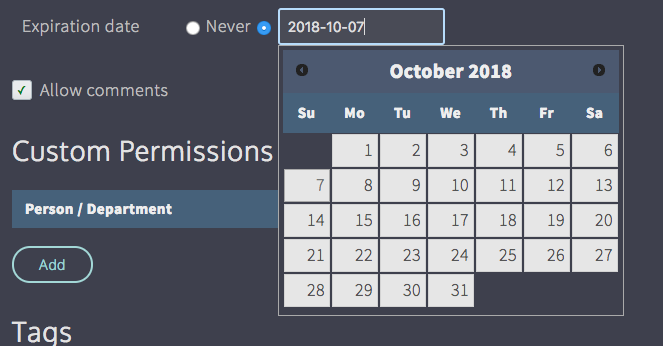
You can now view comments in a printable view complete with thumbnails. To do this, click Actions in the player, then go to Export Comments and choose Print.Â
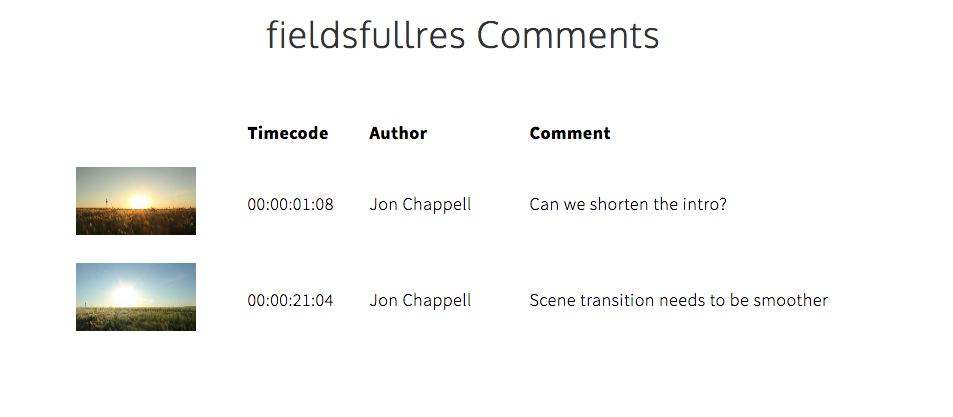
When linking a subscription to your account from the Linked Accounts page, you can now choose whether the user can automatically access all projects you create. If this box is unchecked, they will be able to create new projects but will need to be specifically added to the Team page of each project in order to see them.Â
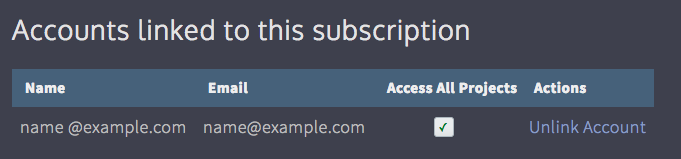
Note: users linked in this way will become admins on every project.
There are two new options on the Share page:
Force users to download - This forces the user to download the file instead of playing it in the browser. This is useful for situations where you don't intend to keep a file up for a long time and want to make sure the client downloaded it before it gets deleted.
Automatically relink to latest version - In earlier versions of the site, if you sent out a link and allowed the user to view all versions, the link would still default to the version it was originally linked to even when newer versions exist. This option makes sure that the first file shown is the latest version but still gives the option to view earlier versions.
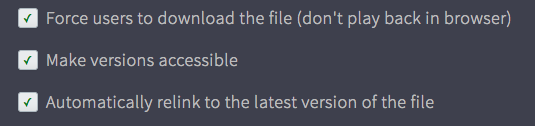
There is also a new option when emailing a link to send the password in a separate email. This was requested by users who were concerned about link recipients forwarding the link to others.
There are two new Upload Workflow actions:
Don't combine versions - This prevents the uploaded file from being part of a version stack, even if the filename matches that of an existing file in the folder. Files will always be independent with this option switched on.
Remove original file after conversion - This automatically deletes the original file after it has been converted by our encoding servers and replaces it with the highest-quality proxy. This is useful for saving storage space. Note that deleted original files cannot be restored by the new file restoration features.Â
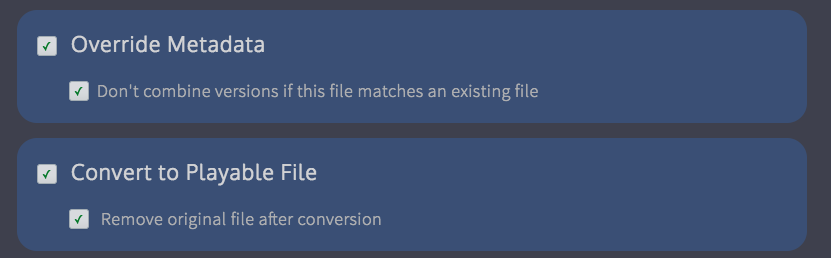
There is also a new File Workflow action:
Set file expiration date - This allows you to automatically change the file's expiration date. This is very useful for creating content lifecycles - you can now create multiple File Workflows and set expiration settings automatically depending on the file's sensitivity or importance.Â
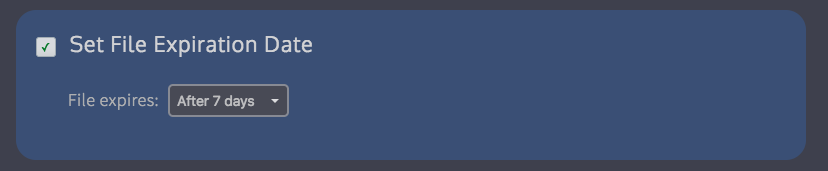
We've improved the UI for the Adobe panel to make it easier to download files and import markers.Â
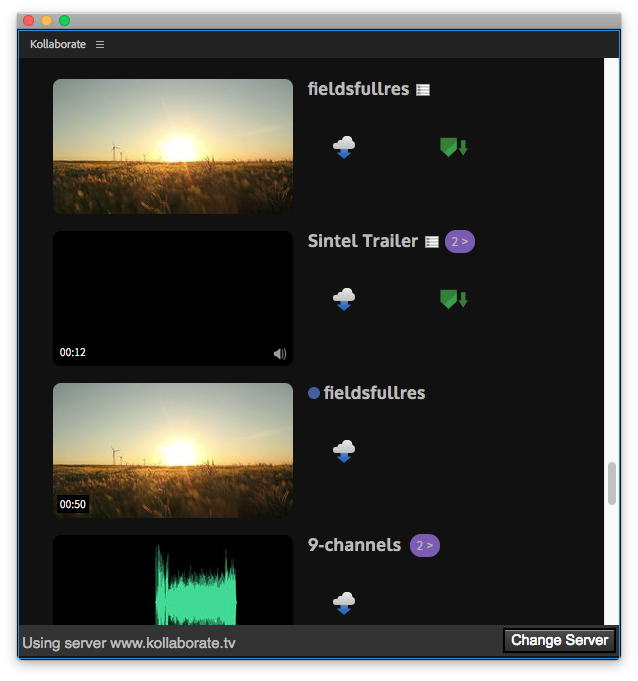
Note that this is a server-side change so you don't need to update the panel plugin itself.
We've renamed the previous Disable Alerts option to Incognito Mode to make its function more obvious.
Incognito Mode allows you to prevent your actions on the site (e.g. uploading a file or making a comment) from sending email alerts to others on the project. It is available by clicking your avatar at the top right of the screen and toggling Incognito Mode.
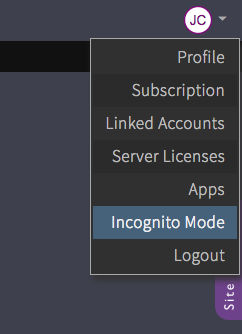
This is one of those very simple small changes that can make a big difference. You will now see a blue circle next to folders that contain unviewed files. This can be really useful when working on a big project where lots of changes are happening, so you can just follow the blue dots to find files you haven't looked at yet.
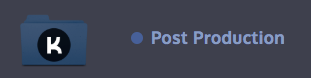
In addition, we have conducted some server upgrades to make the site faster and more responsive.
Kollaborate is an essential cloud workflow platform that allows you to share files with clients and team members while integrating with Digital Rebellion apps and services. Kollaborate Server allows you to host the platform in-house on your own servers and storage. To find out more, see the Kollaborate Server overview or register for the free cloud trial (Server trials are available on request).
We recently released Pro Maintenance Tools 2.2.6 with some great new features.
Project Repair can now downgrade Adobe Premiere projects so they can be opened in earlier versions of Premiere. After downgrading the project, Premiere will report that it was saved in an earlier version and asks you to save a copy. After doing this, the project will now be openable by Premiere.
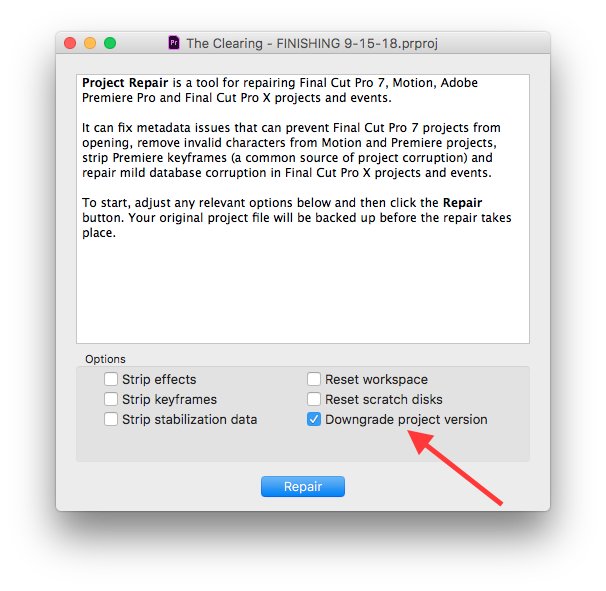
If you use Premiere features not supported in earlier versions they will of course not work in the earlier version, so be aware of this as Adobe has recently made major changes to features like the titler.
Plugin Manager can create installers for plugins. This is not just useful for plugin developers to distribute their plugins but can also be an easy way of backing up your plugins or moving them to another computer.
You can now run scripts both before and after installing the files in order to perform additional tasks like running a licensing step, copying or moving files or launching a web page. You can run Applescripts, Bash scripts or Swift scripts (note that some Swift scripts may not work on earlier versions of macOS). The scripts must return 0 otherwise Plugin Manager will abort the installation, which is useful in situations where you want to stop installation if a license or security check fails.
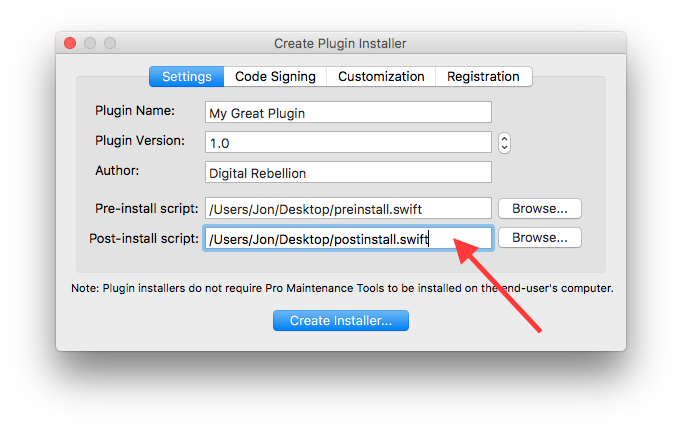
Pro Maintenance Tools is an invaluable toolset to help working video professionals get up and running again quickly in the event of a problem. To find out more, see the feature overview, read the user manual, watch the overview video or download the free 15-day trial.
We've just updated our site to allow users to remotely release licenses in order to relicense a product on a new computer if they forgot to unregister it on the old one first. (This was previously possible only by contacting us.)
This currently only applies to CinePlay for Mac but we plan for all products to eventually move to the new licensing system upon their next major release.
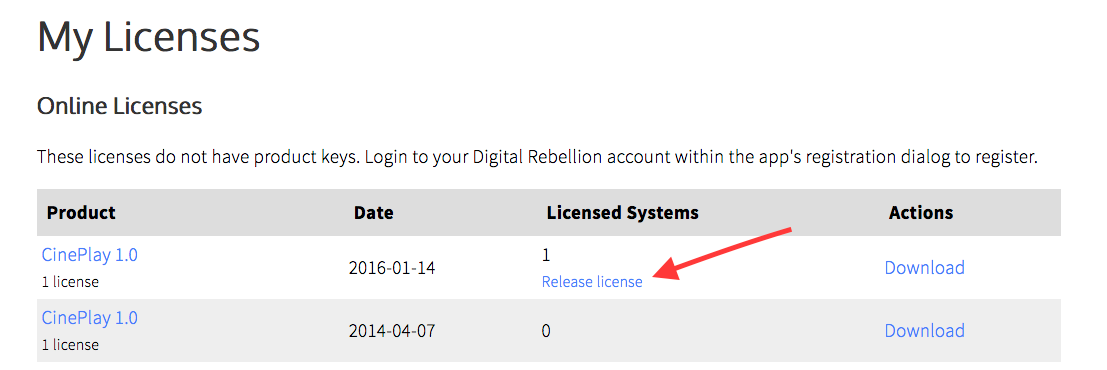
You can access this function from the Licenses page of your account area and it will only appear if you have licenses bound to at least one computer. Customers are allowed up to two license releases per year.

Pro Media Tools 1.7.2 adds useful new features to our suite of media management tools for video professionals.
Auto Transfer, our camera memory card offloading tool, now includes a transfer log. This is a text file that shows you checksums and metadata for each file that was copied. Logs are stored on a per-project basis and you can view the log by going to View > Transfer Log.

Video Check, our QC-checking tool, now allows you to export a still image of the currently selected frame, which is useful when you need to show someone a visual flaw in the video.

 Pro Media Tools is an essential toolkit for media professionals. To find out more, view the feature list, read the user manual or download the free 15-day trial.
CinePlay 1.5.3 offers some great new additions to our Mac media player aimed at video professionals.
You can now use Shift in combination with a number key to add a marker of a specific color.
Additionally, the last marker color chosen is now remembered when adding a new marker, making it quicker to add colored markers to a video.

Scrolling left and right on your trackpad will now seek within a file, as will adjusting the scroll wheel horizontally for those using a mouse.
When exporting between in and out points, CinePlay will now include the range of the in and out points as part of the filename, making it easier to export multiple parts of a movie quickly without having to keep renaming the default filename. It will even take into account your timecode display settings (timecode, elapsed time or frames) when showing the range.
CinePlay is a powerful playback and note-taking tool for video professionals. To find out more, see the feature list, read the user manual, watch the overview video or download the free 15-day trial. Kollaborate customers get cloud functionality in CinePlay free of charge.